Enhancements
This section includes summaries of the new features and enhancements made to existing features included for the Deltek Touch 2.3 release.
Application Enhancements
Ability to Manage Maximum Attachment File Size
- Maconomy 2.0: The focus is on minimizing the size while providing an acceptable quality. The reason is that this Maconomy version experienced issues with larger attachments (for example, 1 MB). The quality and size of the image file are controlled by the application; you cannot change it.
- Maconomy 2.1 (and later) and Deltek Touch 2.0 (or earlier) backend: The focus is on minimizing the size while providing an acceptable quality. The quality and size of the image file are controlled by the application; you cannot change it.
- Maconomy 2.1 (and later) and Touch 2.1 (or later) backend: The focus is on quality while trying to keep the size at a minimum. The default setup is to provide the best quality possible and a maximum 1 MB image file. You can control the maximum file size by changing the MaxAttachmentFileSize setting. What is new in Touch 2.3 is that if you set MaxAttachmentFileSize to 0, then the app will focus is on minimizing the size, while providing an acceptable quality. If you have problems with performance when attaching to expense sheets, you can try experimenting with smaller values for MaxAttachmentFileSize, for example, 500. If it still not good enough, you should set MaxAttachmentFileSize to 0, which ensures that you have smaller file and, thereby having better performance but less quality.
If you want to use this functionality, you need to be on Maconomy 2.1 (or later), Deltek Touch 2.1 (or later) backend, and set MaxAttachmentFileSize to 0 in DeltekTouch.I.
Filter Restrictions for Blocked Jobs on Lookups
When registering time, expense, mileage, purchase order, it is important that you are allowed to select only from valid jobs. By example, when adding a job on a time sheet line, you should be able to select only jobs which are not closed and not blocked for time registration.
Starting with Touch 2.3, the job searches (Find Job screen) for time/expense/mileage sheets and purchase orders will include only those jobs allowed in the context, similarly to other Maconomy clients (e.g. Workspace Client).
If you want to use this functionality, you need a fully compatible Deltek Touch 2.3 (or later).
Favorites Only on Find Job Screen
- If the setting is set to True, the Find Job screen only displays the Favorites tab.
- If the setting is set to False, the Find Job screen displays both the All and Favorite tabs.
You can use favorites on time, expense and mileage sheet lines. In these screens, depending on the above setting, it is now possible to use only favorites, meaning you will not be able to see the jobs available in the system.
However, please note that there are a couple of other screens where you are still able to see a list of jobs, namely; expense and mileage sheet header, respectively purchase orders.
If you want to use this functionality, you need a fully compatible Touch 2.3 (or later).
Enhanced Usage Tracking Ability
The following changes have been applied to Deltek Touch to improve its ability in monitoring how you use the application:
Custom Tracking ID
Deltek Touch supports the setting of a custom tracking ID
As a customer, you can set up an account with Google Analytics. You can then link your Google Analytics account to the Deltek Touch instance used by your end-users. If your end-users accept the usage tracking in their Deltek Touch application, then you (as a customer) can see various pieces of information about how they use the application.
Additional Google Analytics Data
- Touch Version Number (server and native application)
- Maconomy Version
- Web Service (RESTful or MScript)
- Login Type
- Language
-
Which screens are used (Weekly Timesheet, Daily Timesheet, Expense Sheet, Quick Capture, Mileage Sheet, Purchase Order, Absence Request, Allowance Request, Approvals, Rejections, and/or Help). The screens used and the number of users become automatically available in Google Analytics. If you are interested in additional information, you need to set up custom dimensions and reports.
If you want to use this functionality, you need a Deltek Touch server 2.2 (or later) and a Google Analytics ID to be set in ANALYTICSKEY in configuration.ini. You should also inform your users that they should accept the usage tracking in the app, else Touch will not collect any data.
Enhanced Search Functionality
Basic search, such as searching for tasks, has been improved such that it allows you to search all server records for values that match your criteria, not only the data visible on the screen. It now works like the search functionality on the Find Job screen, wherein it has a magnifier glass icon beside the search field, which you can tap after you enter a character or characters in the search field. It also displays the first 30 search results and, if more values are available, it displays those on another page when you tap the More button.
The search box has a search-as-you-type functionality, meaning one you type a character in the search box, it will search the data visible on the screen and filter it accordingly to your input.
If the data you are looking for is not already shown on the screen, you can tap the magnifier glass icon next to the search box, which will start a server-side search, to find all values available in Maconomy, matching your criteria.
It is highly recommended to enter a search criteria before tapping the magnifier glass icon, else you might risk performance penalties.
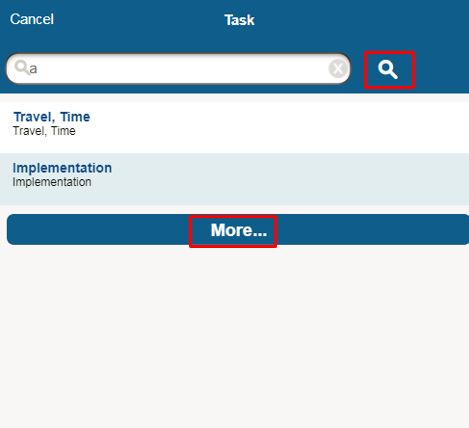
Ability to Generate Receipt Name for Attachment on Expense Sheet
Deltek Touch can now automatically generate a file name each time you attach a photo, making sure that the attachment name is unique to the expense sheet. In the previous release, you needed to enter the file name and, if there was already an existing attachment with the same name, Deltek Touch would prompt you to provide another one.
If you want to use this functionality, you need a fully compatible Deltek Touch 2.3 (or later) and set ShowDefaultExpenseReceiptName to true in DeltekTouch.I.
Ability to Record Absence by Hour
Deltek Touch now supports registering absence by hour, allowing you to enter and submit the vacation time you have precisely earned. For example, you need to take off from work an hour or two early.
The Absence Request/Approval and Allowance Request/Approval screens have been updated to accommodate registering absence or allowance request in days or hours, depending on the required time unit on a given date.
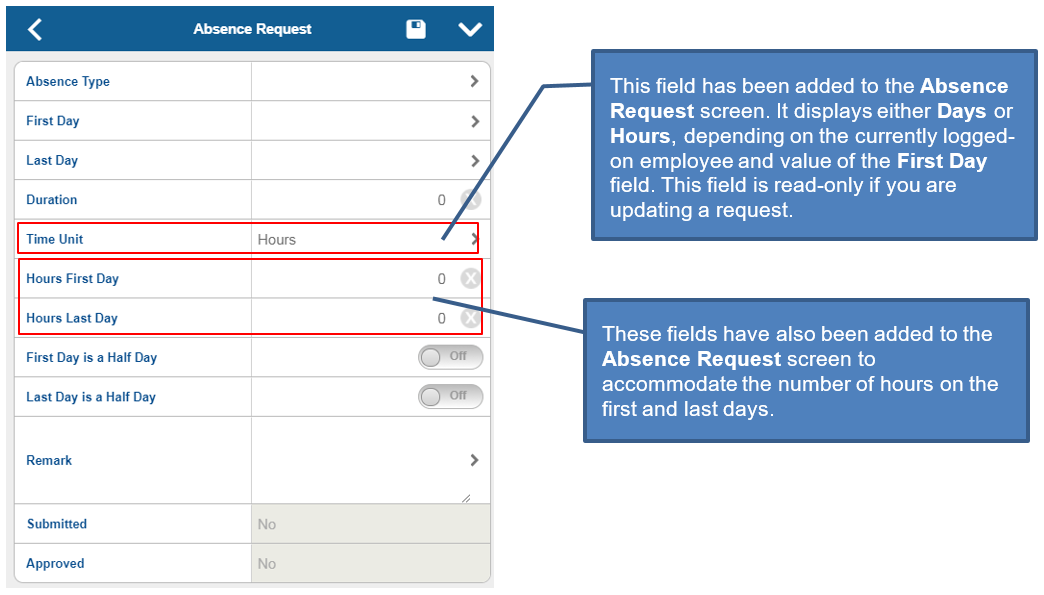
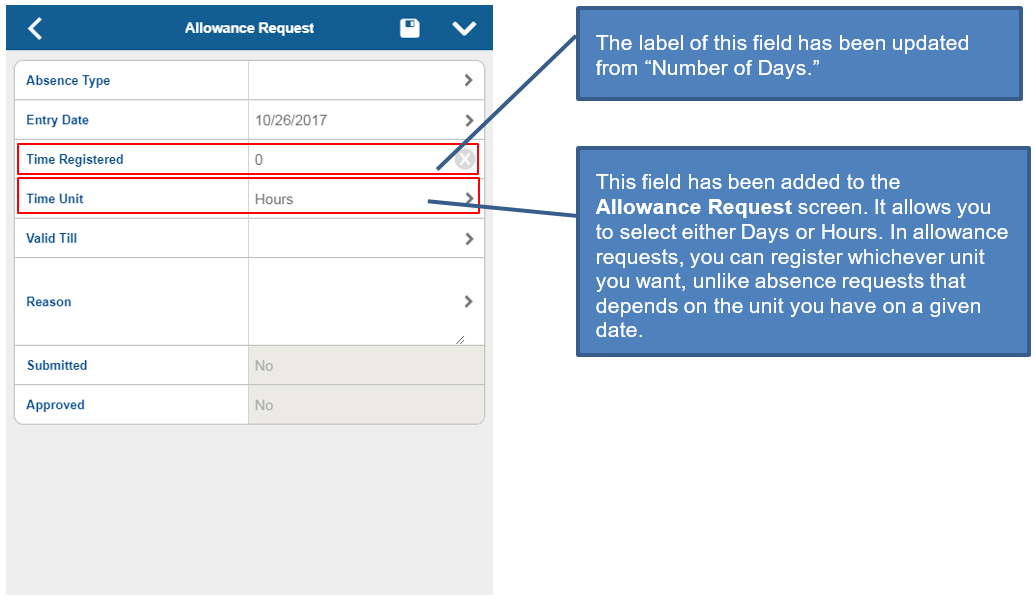
When you upgrade your application, you will not see any difference in relation to this functionality.
I If you want to use this functionality, you need a fully compatible REST Touch 2.3 (or later) and Maconomy 2.4 GA (or later).
Technology Enhancements
This sub-section is intended for Technical Consultants.
Windows Server 2016 Support
Starting 2.3, Deltek Touch will support Windows Server 2016. The Touch 2.3 Installer has been updated to support installing Touch on a Windows Server 2016.
Make sure to use the HTTP/1 protocol if your Touch server is running on Windows Server 2016 and you use REST Touch.
If you want to use this functionality, you need to install Deltek Touch 2.3 using the Deltek Touch Installer on a Windows Server 2016.
Enhanced customizations capabilities for lookups
This enhancement makes sure that you add your own lookup field to layouts.
If you want to use this functionality, you need to install Deltek Touch 2.3 using the Deltek Touch Installer on a Windows Server 2016.
Example
In the layout for the Mileage Sheet Line screen, you can add a lookup field for Country Vehicle. When you tap the Country Vehicle field on Mileage Sheet Line, a Country Vehicle screen displays, allowing you to select a value (for example, Motorbike). When you tap Done on Country Vehicle, you should be sent redirected to the Mileage Sheet Line screen, where the Country Vehicle field should have the selected value (for example, Motorbike).
In Touch 2.2 (and earlier), we had a problem with saving the value of the Country Vehicle field. This was caused by the fact that the source used for the Country Vehicle field had different names (on the Mileage Sheet Line screen the source was expensesheetlinetext10; on the Country Vehicle screen the source was name). Deltek Touch 2.3 (and later) allows you to map the sources between the two screens (in our example, Mileage Sheet Line and Country Vehicle screens).
If you want to use this functionality, you need to be on a fully compatible REST Touch 2.3.