You can edit specific information in a record.
Pre-requisites: Open a hub and use the search field to find and select the record that you want to edit. When one or more users are editing or viewing a record,
Vantagepoint displays their picture icons
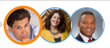 to tell you who is working in the record and the record's editing status. See the
Edit and View Records help topic for more information.
to tell you who is working in the record and the record's editing status. See the
Edit and View Records help topic for more information.
-
Hover over the field that you want to edit or press the Tab key to scroll through the fields.
-
Click in the field. Depending on the field type, one of the following displays to provide further editing options:
- Single field: Enter or select the value.
Vantagepoint auto saves your change when you navigate away from the field.
- Dialog Box: Edit one or more fields on the dialog box. When you close the dialog box, the record automatically updates with your selections. Click
Save before navigating away from the active form.
- Drop-down list: Click
 to view a list of values and select the desired value.
to view a list of values and select the desired value.
The fields with changes are highlighted with an outline until you save the form. Fields that cannot be edited display in gray.
-
Click
Save.
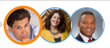 to tell you who is working in the record and the record's editing status. See the
Edit and View Records help topic for more information.
to tell you who is working in the record and the record's editing status. See the
Edit and View Records help topic for more information.
 to view a list of values and select the desired value.
to view a list of values and select the desired value.