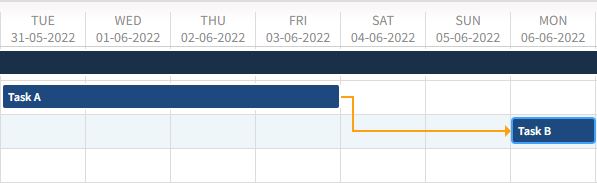How Float Time Works with Dependency Relationships
Another schedule concept that comes into play with relationships is float.
Float is not part of dependency relationships. You can see it on the Gantt chart by looking at the successor dates and noticing that the start or end date (depending on the relationship) is later than it could be. You can create float time by moving a successor forward or a predecessor backward on the Gantt chart to create an additional cushion or allowable gap time between the predecessor and successor.
Float time is different from lag or lead time. Lag or lead time must be accommodated in the schedule, but float time is not enforced and can be reduced or even used up with schedule slippage.
You can add float time to dependency relationships as long as you are not breaking the dependency — you can move a work breakdown structure (WBS) element to finish or start later than set by the relationship, but not earlier. For example, Task A (predecessor) and Task B (successor) have a finish-to-start relationship without lag or lead time. Task A finishes 10/31/2022, but Task B does not start until 11/15/2022. In this case, Task B is starting later than it could. There is float between Task A and Task B. Because float is not part of the relationship, the Task A end date can move to finish as late as 11/14/2022 (shrinking the float) before it pushes the start date of Task B.
Removing Float Time
Float can be a valuable scheduling tool, but there are times when you may want to remove float. When you remove float, you remove any extra working days in the relationship(s), while leaving any lag or lead time intact and honoring all dependencies. To do this, you can drag the Gantt bars on the grid, use the Reschedule option on the Labor, Expenses, or Consultants tab of the Plan form, or select Remove Float to Start ASAP > Current Row and Remove Float to Start ASAP > Current and Child Row options on the Schedule tab. These options work at any level of the plan, but the effects differ depending on the level where you select it.
The following table shows how removing float time works with each level:
| The selected level is: | The Remove Float to Start ASAP option is: | This is the effect: |
|---|---|---|
| Project | Current Row | This option is always disabled for the project level. |
| Current and Child Row | Float is removed from all dependencies in the entire project schedule, making all successors start as soon as possible (ASAP). | |
| Phase | Current Row | Float is removed between this successor phase and its predecessor, making this phase start as soon as possible.
If the selected phase is both a predecessor and a successor, float will be removed only from relationships where the phase is the successor. |
| Current and Child Row | Float is removed from this successor phase and its predecessor, as well as from any child rows under this phase that are successor tasks and/or any successor labor codes, making them start as soon as possible.
If the phase is configured without tasks or labor codes, this option does not display. |
|
| Task | Current Row | Float is removed from this successor task and its predecessor, making this task start as soon as possible.
If the selected task is both a predecessor and a successor, float will be removed only from relationships where the task is the successor. |
| Current and Child Row | Float is removed from this successor and its predecessor, as well as from any child rows under this task that are successor labor codes, making them start as soon as possible.
If the task is configured without labor codes, this option does not display. |
|
| Labor Code | Current Row | Float is removed between this successor labor code and its predecessor, making this labor code start as soon as possible. |
| Current and Child Row | This option is always disabled for the labor code level. |
For all levels, lag or lead times are not removed when float is removed. Also, if dates would shift to a non-working day after removing float, Vantagepoint defaults to the closest working day.
For example: Task A and Task B have a Finish-to-Start relationship. Task A ends on June 3 (a Friday) and Task B begins on June 8:
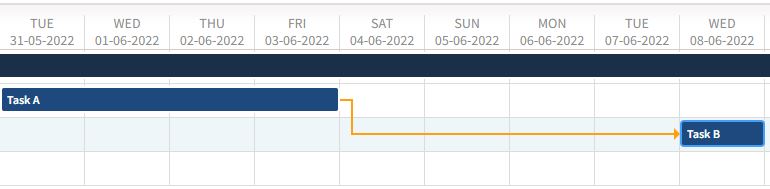
If you select Remove Float to Start ASAP > Current Row for Task B, the start of Task B is moved to begin on June 6 (a Monday) because Saturday and Sunday are configured as non-working days for this project. If needed, you can drag the bar to start on a non-working day.