Connect Users and Installation Scenarios for Outlook
In the Connect Administration utility you must set up and provision, or activate, users who will have access to the application. After you activate a user, you can also edit their configuration information, track synchronization status, and review overall statistics and other important data related to their profile.
Videos: See related videos below.
There are different methods for adding one or more new users to Connect Administration. The approach that is best for you depends on the configuration of your application and the preferences or requirements of your IT department.
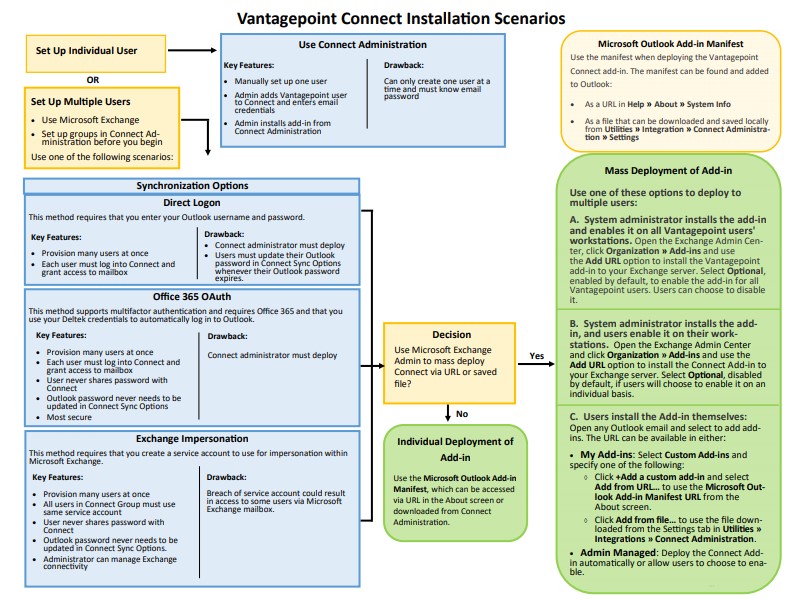
Review the Checklist: Basic Steps to Provision Vantagepoint help topic for more information.
Videos
| Title | Description |
|---|---|
|
The Vantagepoint Connect add-in with Vantagepoint CRM provides two-way synchronization of your contacts and calendar items with your email application. This tutorial includes videos of the key features of Vantagepoint Connect when used with Outlook. |
|
|
Learn about the different user and installation scenarios to set up the Connect add-in with Outlook. |
|
|
Within this tutorial, watch short videos to learn about the key features of Vantagepoint Connect for Gmail. The videos are:
|