Searches List
The Searches List includes all searches that are currently available to you. This list consists of different components, depending on the application from which you access it.
The Searches List may include any of the search types listed below.
Quick Find
Use these searches to enter part of a record's information, such as a name or number. If the information that you enter matches only one record in the database, the record opens. If the information produces more than one result, a list of all matching records displays.

For more information, see: Use a Quick Find.
Standard Searches
Standard searches are predefined searches that are specific to the active module. You cannot modify them. Standard searches are usually listed at the top of the Searches List. For example, in the Contacts hub, the standard searches are Active, All, and Mine.

For more information, see: Standard Searches .
My Searches (personal searches)
Personal searches are standard or advanced searches that you create to match your specific business requirements. Any search that you save for your role is listed under this heading. You can also use the Organize Searches feature to create custom folders in which to save and organize your personal searches.
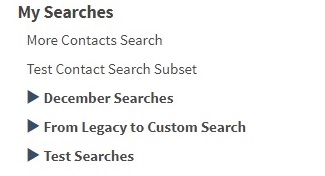
For more information, see: Personal and Shared Searches, Build a Basic Search, Build an Advanced Search, and Organize Searches.
Shared Searches
Shared searches are standard or advanced searches that you create to match your business requirements and share with other roles. When you select additional roles in the Save For field on the Save Options dialog, the custom search is automatically added under this folder.
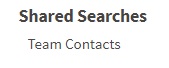
For more information, see: Personal and Shared Searches, Build a Basic Search, Build an Advanced Search, and Organize Searches.
Legacy Searches
Legacy searches are imported from previous versions of the application or from legacy systems. You cannot modify them. However, you can build a new search based on a legacy search.
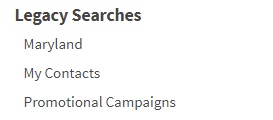
SQL Where Clause Searches
SQL Where Clause searches are complex searches that you use to compare data and find records across multiple hubs, applications, and databases. Use the Advanced Settings feature to build these searches.
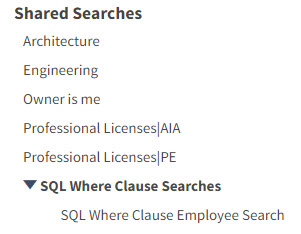
For more information, see: SQL Where Clause Searches and Run a SQL Where Clause Search.
Records or Saved Searches
Use the
Records or
Saved Searches list in Reporting to select a record or a saved search, or to open
 Search to create a new record search.
Search to create a new record search.
After you select records or searches, the Records Selected list appears as a filter and as a record search selection list in the following areas of the Reporting application:
- Favorites tab and Reports tab: The
Records or
Saved Searches
list is displayed as a filter in the Heading row. Use this to filter long lists of reports. Enter text or click
 to select a record search or click the
to select a record search or click the
 Search option.
Search option.
- On an individual report form: The
Records or
Saved Searches list is displayed on the title bar of the report for most reports. Enter text or click
 to select a record search or click the
to select a record search or click the
 Search option.
Search option.
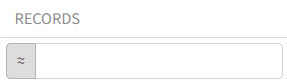
+ New Search
You can create a new search for hub records, report fields, and other application records. You use the New Search dialog box to refine your search criteria using either basic or advanced search features.
For more information, see: New Search Dialog Box, Personal and Shared Searches, Build a Basic Search, and Build an Advanced Search.