Components of a Search
There are several different components of the Vantagepoint Search feature. The components that display depend on the application you are working in when you initiate the search.
Searches List
The Searches List includes all searches that are available for the active module. This list is composed of different components, depending on where the Search is accessed.
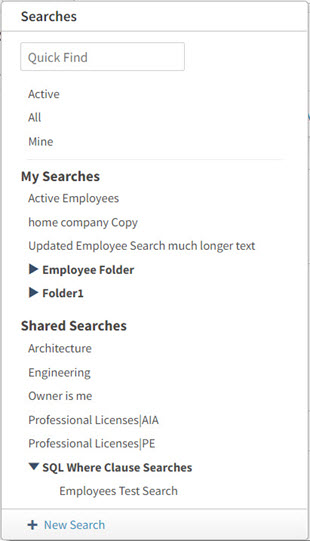
For more information, see:Select Searches List.
Quick Find
Use Quick Find to enter part of a record's information, such as a name or number. If the information that you enter matches only one record in the database, the record opens. If the information produces more than one result, a list of all matching records displays.

For more information, see: Use a Quick Find.
Standard Searches
Standard searches are predefined searches that are specific to the active module. They are usually listed at the top of the Searches List. For example, in the Contacts hub, the standard searches are Active, All, and Mine.You cannot modify a standard search.
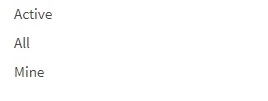
For more information, see: Standard Searches.
SQL Where Clause Searches
SQL Where Clause searches can include legacy searches imported from previous versions of the application or from legacy systems, as well as any other complex search involving comparisons of data and cross hub or application record searches.
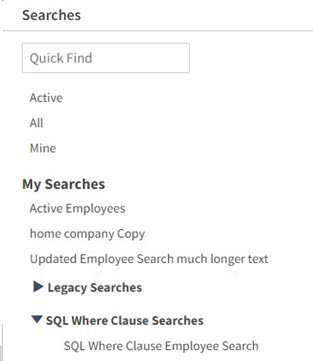
For more information, see: SQL Where Clause Searches.
My Searches and Shared Searches
My Searches (personal searches) and Shared Searches are standard or advanced searches that you create to match the specific business requirements for you or your team. You can also use the Organize Searches feature to create custom folders for your personal or shared searches.
When you select additional roles in the Save For field on the Save Options dialog, the search is automatically added under the Shared Searches folder.

For more information, see: Personal and Shared Searches, Build a Basic Search, Build an Advanced Search, and Organize Searches.
Search Dialog Box
Use the Search dialog box to create a new search or update criteria for an existing search. Depending on the application in which you are working, this dialog box displays when you select
+ New Search or when you click
 Search in the Searches List or a lookup.
Search in the Searches List or a lookup.

For more information, see: Search Dialog Box and Build a Basic Search.
Advanced Settings
Select the
Advanced Settings
 toggle to enter additional criteria that limits the data retrieved by the search. This type of search may include the use of comparative operators that locate multiple types of data.
toggle to enter additional criteria that limits the data retrieved by the search. This type of search may include the use of comparative operators that locate multiple types of data.
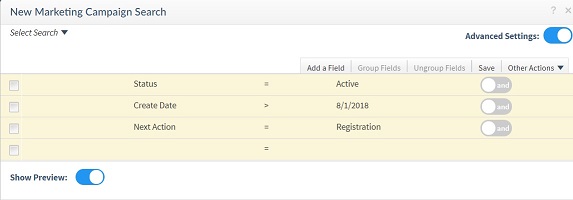
For more information, see: Search Dialog Box and Build an Advanced Search.
Search Results Grid
After building a search on the Search dialog box, you can select the Show Preview
 toggle to view the returned search results on the Search Results grid.
toggle to view the returned search results on the Search Results grid.
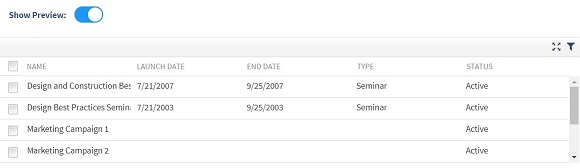
For more information, see: Preview Search Results.
- Related Topics:
- Searches List
The Searches List includes all searches that are currently available to you. This list consists of different components, depending on the application from which you access it. - Basic Searches
When you build basic searches, you can quickly add search criteria, preview the records returned in the Search Records grid, and click the records counter to view the number of search records returned. - Standard Searches
Vantagepoint includes standard, pre-defined searches that you can immediately use without going through the process of creating searches from scratch. - Search Dialog Box
Use the Search dialog box to create a new search or update an existing search's criteria. - Search Results Grid
After building a search on the Search dialog box, you can view the returned results on the Search Results grid.