Components of a Search
There are several different components of the Vantagepoint Search feature.
The components that display depend on the application you are working in when you initiate the search. Refer to the following table for descriptions and related information for each type of component.
| Component | Screen Example | Function | Related Information |
|---|---|---|---|
| Select Searches List | 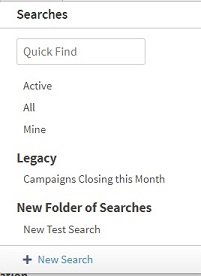
|
The Select Searches List includes all searches that are available for the active module. This list is composed of different components, depending on where the Search is accessed. | Select Searches List |
| Quick Find | 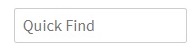
|
Use Quick Find to enter part of a record's information, such as a name or number. If the information that you enter matches only one record in the database, the record opens. If the information produces more than one result, a list of all matching records displays. | Use a Quick Find |
| Standard Searches | 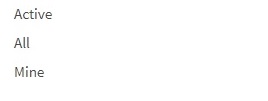
|
Standard searches are predefined searches that are specific to the active module. They are usually listed at the top of the Select Searches List. For example, in the Contacts hub, the standard searches are
Active,
All, and
Mine.
You cannot modify a standard search. |
Standard Searches |
| Legacy Searches | 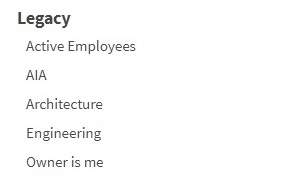
|
Legacy searches are imported from previous versions of the application or from legacy systems.
|
Legacy Searches |
| My Searches and Shared Searches | 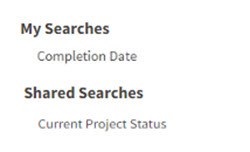
|
My Searches (personal searches) and
Shared Searches are standard or advanced searches that you create to match the specific business requirements for you or your team. You can also use the Organize Searches feature to create custom folders for your personal or shared searches.
When you select additional roles in the Save For field on the Save Options dialog, the search is automatically added under the Shared Searches folder. |
|
| Search Dialog Box | 
|
Use the Search dialog box to create a new search or update criteria for an existing search. Depending on the application in which you are working, this dialog box displays when you select
+ New Search or when you click
 Search in the Select Searches List or a lookup.
Search in the Select Searches List or a lookup.
|
Search Dialog Box
|
| Advanced Settings | 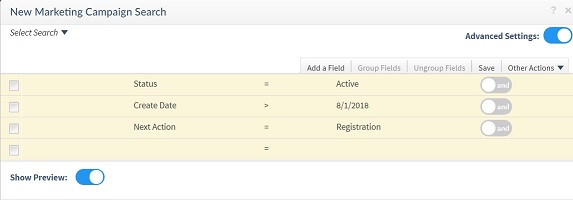
|
Select the
Advanced Settings
 toggle to enter additional criteria that limits the data retrieved by the search. This type of search may include the use of comparative operators that locate multiple types of data. toggle to enter additional criteria that limits the data retrieved by the search. This type of search may include the use of comparative operators that locate multiple types of data.
|
Search Dialog Box |
| Search Results Grid | 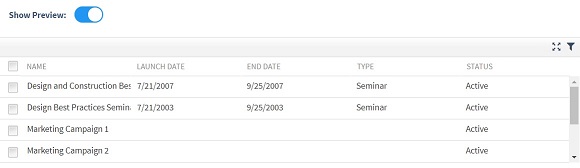
|
After building a search on the Search dialog box, you can select the Show Preview
 toggle to view the returned search results on the Search Results grid. toggle to view the returned search results on the Search Results grid.
|
- Related Topics:
- Select Searches List
The Select Searches List includes all searches that are available for the active module. - Basic Searches
When you build basic searches, you can quickly add search criteria, preview the records returned in the Search Records grid, and click the records counter to view the number of search records returned. - SQL Where Clause Search
SQL Where Clause searches are complex searches that allow you to find and compare records across multiple hubs, applications, and databases, as well as to compare rows, fields, or associated records in grids. Use the Advanced Search feature to update existing SQL Where Clause searches or build new ones. - Standard Searches
Vantagepoint includes standard, pre-defined searches that you can immediately use without going through the process of creating searches from scratch. - Search Dialog Box
Use the Search dialog box to create a new search or update an existing search's criteria. - Search Results Grid
After building a search on the Search dialog box, you can view the returned results on the Search Results grid.
Parent Topic: Search Vantagepoint