Add one or multiple photos to
a product listing to show to other
Specpoint users.
Before you can perform this procedure, you must have a product listing opened on the Manage Listing page and in edit mode. Additionally, ensure that the product listing has less than 10 photos and/or videos.
To add a photo of a product listing:
-
In the main pane of the photos and videos portion, click
.
-
In the product photo and video upload window, on the Photos tab, select one or multiple images to upload.
You can drag and drop a file, copy and paste a file, or select a file from your device. You can also select a file from various third-party file storage platforms.
Use the following recommended image formats: JPEG, GIF, BMP, and PNG.
To upload more photos, click
Upload more.
-
To remove a photo, click the
X in the photo's row. To remove all photos, click
Deselect All.
-
Click
Upload.
-
In the Edit Image pane, edit each photo:
-
To crop the image, click
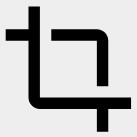 Crop. Drag and drop the corner dots to adjust the size of the frame.
Crop. Drag and drop the corner dots to adjust the size of the frame.
-
To rotate the image, click
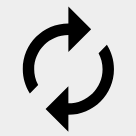 Rotate. Click
Rotate. Click
 or
or
 to rotate the image left or right.
to rotate the image left or right.
-
Click
Save.
-
Click
Next. If you are uploading only one photo or you completed editing all your uploaded photos, click
Done.
-
Click
Upload.
Uploading the photos may take a few seconds.
-
Click
Save.
-
On the Manage Listings page, click
Save.