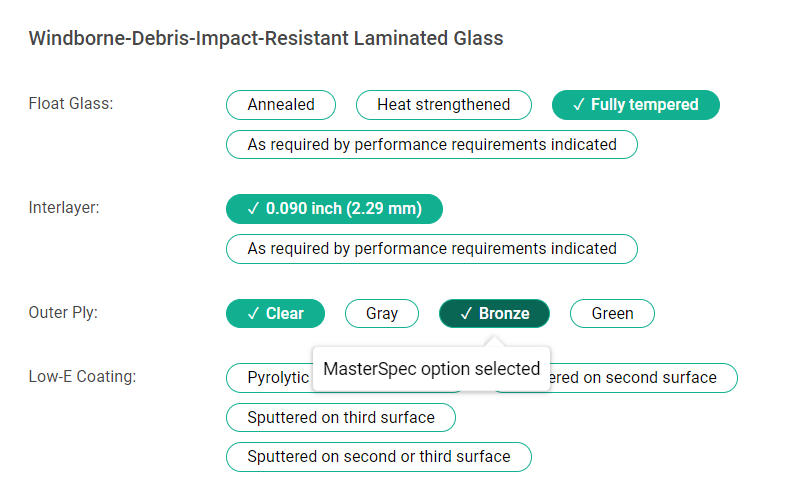As a
BPM administrator or
BPM author, update
your BPM's product listing to keep information about the product listing correct and updated.
You can only update the information of a product listing of a specific listing type, status, and state. For more information, see
Product Listings for Updating.
To update information about a product listing:
-
Open a product listing for updating.
-
Update the product listing's contacts:
-
To display the PRODUCT CONTACT dialog box, click the pill that contains the selected contacts.
-
To select a contact, click the
SELECT field and select a contact from the drop-down list.
-
To search for a contact, enter the name of a user
from your BPM in the
SELECT field.
-
To remove a selected contact, click the
x in the contact pill.
-
On the Manage Listing page and in edit mode, in the
Description field, enter a description.
This field does not have a label and typically displays the current product description. You can also
apply text styles to the product description.
-
Update the product's building types:
-
In the
Building Type field, click
 (down arrow) and select one or multiple building types from the list.
(down arrow) and select one or multiple building types from the list.
To search for a building type, enter a building type in this field.
-
To remove a selected building type, click the
x in the building type pill.
-
Under
PROPERTIES, select product property options:
-
For a product property, click one or multiple property options for this product listing.
-
To remove a product property option selection, click the product property option again. You can also click
Clear All to remove all option selections.
You can make any combination of product property selections or make no selections to a product property.
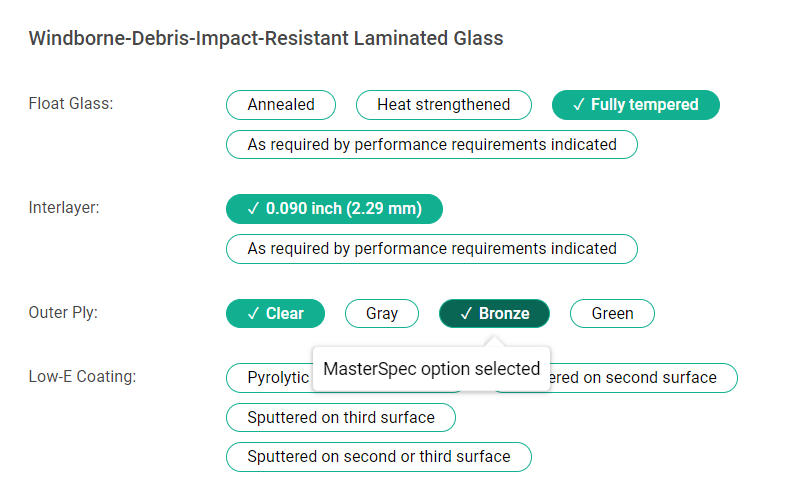
For example, under the
ALUMINUM WINDOWS product type and under
Windborne-Debris-Impact-Resistant Laminated Glass:
- For
Float Glass, select
Fully Tempered.
- For
Interlayer, select
0.090 inch (2.29 mm).
- For
Outer Ply, select
Clear and
Bronze.
- For
Low-E Coating, leave blank.
-
Click
Save.