Print Employee Load Workspace
Use this workspace to print a report that shows how many hours each employee has been allocated on the relevant jobs.
Maconomy creates this report based on information from the Detailed Planning workspace.
The report shows information as an analysis in three levels, based on user-defined selection criteria that cover time ranges, employees, and jobs. For each of these levels, you can select from the values Day, Week, Employee, Employee Category, or Job.
The planned number of hours on jobs can, for example, be grouped by week numbers that are grouped by employees, which are again grouped by jobs. In this case, the upper level shows the selected time span, split on weeks. The next level shows the selected employees, by employee number, placed under the relevant week numbers. The third level shows the planned number of hours per job, grouped on employee, split on the relevant week numbers. The following figure shows the selected groupings.
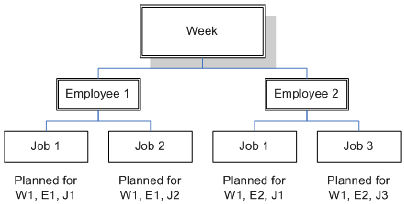
Using the groupings illustrated in this example, the report shows the following totals:
- For the first level, it shows a total for the week (independent of job number and employee), showing the total number of hours available, planned, and at disposal, respectively.
- For the second level, it shows a total for the employee in week number 1 (independent of job number). The total shows the employee's work load percentage for the week, which is the difference between the total number of hours planned for the employee and the planning time of the employee.
- For level three, it shows a workload percentage by job, compared to the employee's total planning time in week number 1. This enables you to see the workload of the employee assigned to the job in question.
In this example, all of the hours shown for the second and third levels are hours that are planned for the week specified in level one. The information on one level is thus always relative to information on higher levels.
Using these three levels and the selection criteria for "Week," "Day," "Employee," "Employee Category," or "Job," you can perform various analyses of the detailed planning, depending on which information you want to include in the analyses.
This enables you to obtain an overview of the number of employees for whom planning has been performed on a particular project and information on the workload for each of these employees. The report thus shows each employee's planning time, time at disposal, and workload percentage.
Because the report includes only planned time for employees, it does not cover planning lines on which an employee has not been specified. Note that if an employee's time is planned directly in the Job Budgets workspace, this information does not appear in the workload report, unless this is also specified on a planning line.
You can delimit the printout to include, for example, only certain jobs, certain employees, or allocations of a certain booking type.
