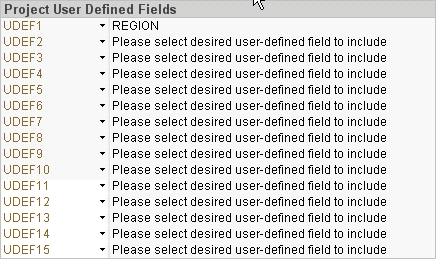
Costpoint Analytics is designed so that individual firms can modify or enhance the standard analytics that Deltek provides. One way to do that is to add Costpoint user-defined fields (UDEFs) to the analytics as filter options, display options, or table columns.
The first step in adding project-related UDEFs to Costpoint Analytics is to select those fields in Project User Defined Fields in Costpoint Analytics – Project Configuration. You can select up to 15 fields. When you run the data load process, it adds those fields to the Costpoint Analytics data model so that they are available to you as you implement your modifications.
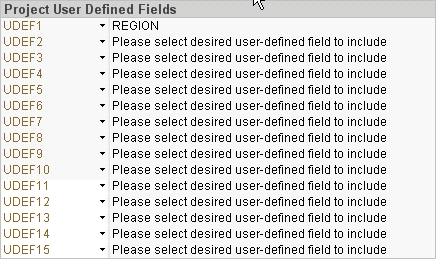
The fields you select in Project User Defined Fields apply only to the detailed project analytics in Costpoint Analytics – Project.
In Costpoint Analytics – Employee Configuration and Capture Analytics Configuration (if your firm has Capture Analytics), you can select other sets of user-defined fields that apply to those analytics.
For information on adding UDEFs to the analytics once they are in the data model, refer to the Deltek Costpoint Analytics and Deltek Capture Analytics Designer Guide. That guide is available for downloading in .PDF format from the Product Downloads page of the Deltek Customer Care Connect site.
The first five text or ID UDEFs you select in Project User Defined Fields are also available for use as dimensions on the Ad Hoc Data Discovery tab in Costpoint Analytics – Project. Thus, if you plan to select more than five UDEFs, make your first selections those you want to make available for data discovery.
Date and numeric UDEFs are not available for selection as dimensions on the Ad Hoc Data Discovery tab.
If you set up Costpoint Analytics to use project user-defined fields (UDEFs) as filter options, cycle options, or table columns, you can assign values for any of those UDEFs to your proposals. You make those assignments in the Proposal Attributes spreadsheet file, from which the proposal attribute data is loaded into Costpoint Analytics. For more information on proposal attributes, see Set Up Proposal Attributes Data File and Proposal Attributes File Format.
In that spreadsheet, the UDEF values must be in the column that corresponds to the project UDEF field in Costpoint Analytics – Project Configuration, and the spreadsheet columns must be in numeric order. For example, if you want to assign values to a proposal for UDEFs 1 and 4 as defined in Project User Defined Fields, you must meet these requirements:
The value for UDEF 1 must be in the Udef1 column in the spreadsheet.
The Udef2 and Udef3 columns must be blank.
The value for UDEF 4 must be in the Udef4 column.
If you remove a UDEF from the list in Project User Defined Fields or replace a UDEF with another one, the UDEF you removed from the list is not removed from the data model.
You can configure and begin using Costpoint Analytics without selecting any UDEFs. However, if you want to use them to modify the standard analytics as part of the Costpoint Analytics implementation, select UDEFs as part of the configuration process.
Click UDEF1 under Project User Defined Fields to display the list of available fields.
Click the field that you want to add to the Costpoint Analytics – Project data model.
To select other UDEFs that you want to add to the data model, repeat steps 1 and 2 for other rows under Project User Defined Fields.
You can add UDEFs at any time, but they are never required.
If you select a UDEF and then decide that you no longer want it to be available, click the UDEF name (UDEF1, for example) and click Please select desired user-defined field to include in the list. (The list is sorted alphabetically, so you will have to scroll down to locate this option.)