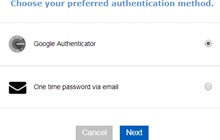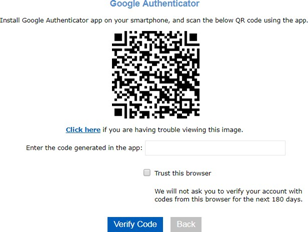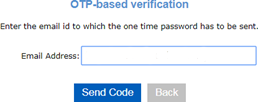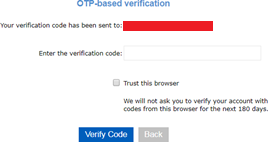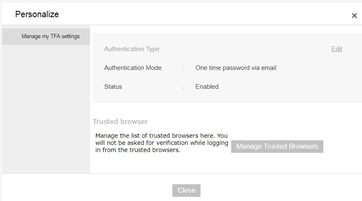You are required to set up Two Factor Authentication to access AD Manager. The SaaS Customer Administrator has administrative rights to AD Manager.
A 2nd factor is required when authenticating into AD Manager, either Google Authenticator or a One-time password via email.
If you select the Google Authenticator method, you are required to have Google Authenticator installed on your mobile device. Google Authenticator can be downloaded from the Google Play store
Note: Although the instructions refer to Google Authenticator it is expected that other one time password authentication apps can be used (DUO is not supported).
To set up your 2nd factor:
-
In your browser, navigate to
https://admanager.gss.mydeltekgcc.com/.
-
Enter your credentials, and click
Login.
-
Select either
Google Authenticator (then go to step 4) or
One time password via email (then go to step 8), and click
Next.
-
Open the Google Authenticator app on your mobile device, and select the option to create a new account.
-
Select either
Scan a barcode or
Enter a provided key to create the new account.
- If you selected
Scan a barcode, scan the barcode presented on the screen.
- If you selected
Enter a provided key, click the
Click here link on your computer screen and enter the code presented on the screen into the Google Authenticator app.
-
Enter an account name into the app, and leave the default selection as
Time based.
-
Enter the code generated by Google Authenticator into the field on the computer screen and select
Verify Code.
Success!! You will now be prompted to enter a 2nd factor when you log into AD Manager. Skip to step 10.
-
After selecting
One time password via email and clicking
Next, enter your email address and click
Send Code.
-
Check your inbox for an email with the subject "Your ADManager Plus one time password," enter the one time password into the
Enter the verification code field on the screen, and click
Verify Code.
-
If you want to change the two factor authentication method you are using or use a new mobile device follow the instructions below.
-
Log into AD Manager.
-
Select
My Account.
You will be presented with the following screen:
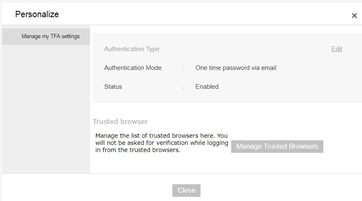
-
Click
Edit, select your preferred authentication method, and follow the applicable instructions above.
Note: In Google Authenticator, you can change the name of the account by long pressing on the account. This allows you to create a name that you will quickly recognize. In addition to Google Authenticator, users can use other third-party, time-based authenticators such as Microsoft Authenticator or Sophos Authenticator. DUO is
not supported. Follow the Google Authenticator instructions for other third-party authenticators.
If you get a new mobile device and want to use it for the second factor you must log in with your old mobile device to setup the new mobile device. Follow step 10.
If you get a new mobile device and want to use it for the second factor but you no longer have your original mobile device you must contact Deltek to reset your account.
If you lose your mobile device you must contact Deltek to reset your account.