Step 3: Configure the IBM Cognos Analytics Server
You must log on to Cognos Analytics and set the server parameters in order to save the output of reports in the proper folder structure on the file system.
To set the server parameters:
- From the Navigation bar, click Manage > Administration Console.
- On the IBM Cognos Administration page, click the Configuration tab, select the COSTPOINT check box, and click Dispatchers and Services.
-
Click the link for the dispatcher you want to configure.

-
Select
ContentManagerService from the list of objects to configure.
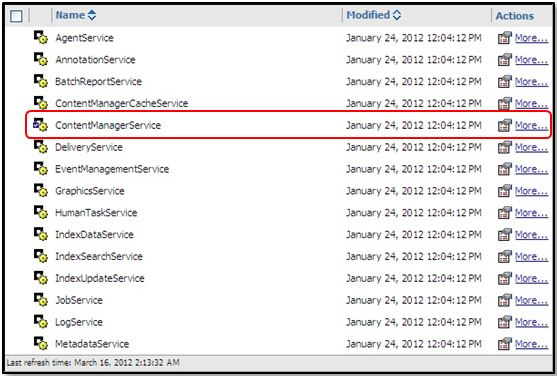
- Under the Actions column, click the Set properties button.
- Click the Settings tab.
- Under the Value column, click Edit of Environment > Advanced Settings.
-
Select the
Override the settings acquired from the parent entry check box.
A table displays, in which you can add parameters.
- Under Parameter, enter CM.OUTPUTLOCATION.
-
Under
Value, enter the file system location where you want to store report outputs (for example,
C:\Output).
Note: This will not work if you specify a UNC name. If you must specify a network location, use a mapped drive from the local machine.
-
Complete the following steps to add the batch renaming script file, which runs after a report output is saved to the target directory:
- Under Parameter, click an empty cell and enter CM.OUTPUTSCRIPT.
- In the corresponding Value cell, enter the location and the name of the script (for example, C:\Output\renameFiles.bat).
-
Click
OK.
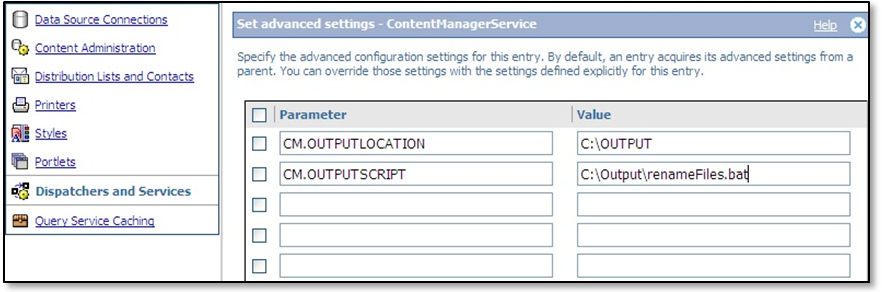
-
Complete the configuration of Cognos Analytics Server:
- On the computer where you installed Content Manager, start IBM Cognos Configuration. You can find the IBM Cognos Configuration file (cogconfigw.exe) at C:\Program Files\ibm\cognos\analytics\bin64.
- In the Explorer window, under Data Access, click Content Manager.
- In the Save report outputs to a file system field, select True.
- On the menu, click File > Save.
- Restart the IBM Cognos service.
Parent Topic: SOX Controls Reporting