Prompts
These are Stock Status prompts.
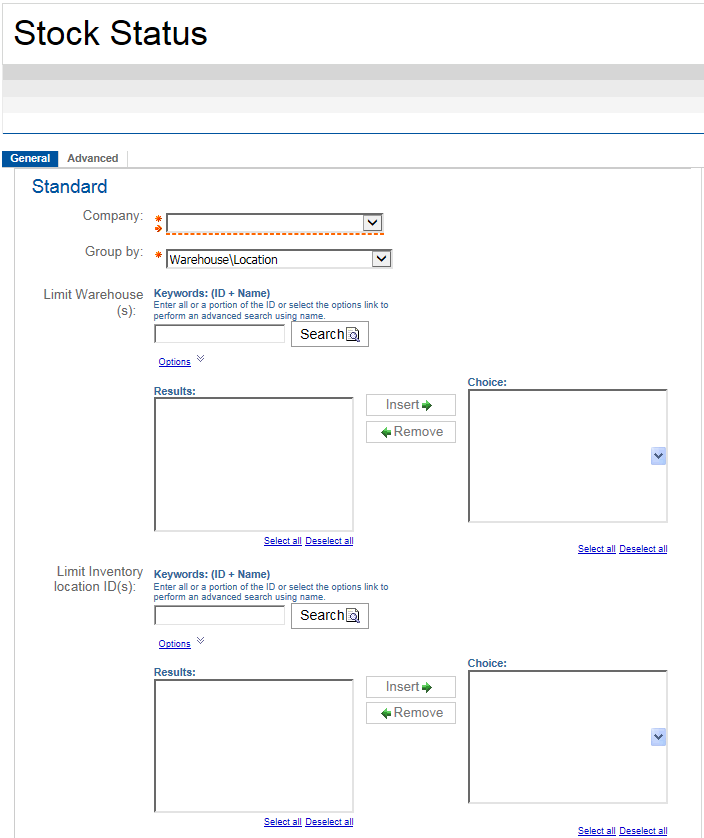
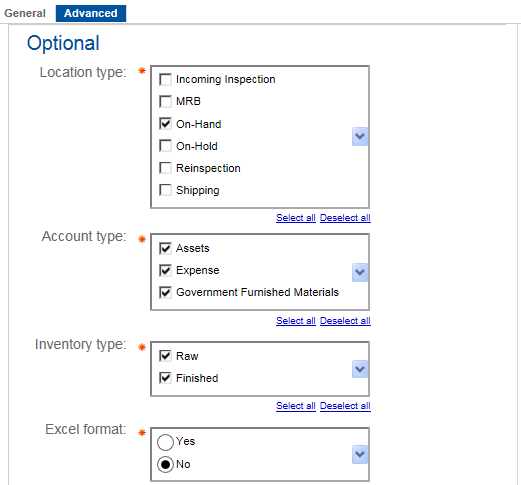
|
Prompt Message |
Description |
|---|---|
|
Company |
Select one company from the list. |
|
Group by |
Select the option to use for the report from the drop-down list. The options available are the following:
|
|
Limit Warehouse(s)/Project(s)/Inventory Abbreviation Code(s)/Part\Rev(s) |
Enter a portion or the entire ID of one or more warehouses, projects, inventory abbreviation codes, or part/revisions in the Keywords: (ID + Name) field to be added on the report. You can use the steps in entering keywords in the Keywords fields to return the results you are looking for. |
|
Limit Inventory location ID(s) |
Enter a portion or the entire ID of one or more inventory locations in the Keywords: (ID + Name) field to be added on the report. You can use the steps in entering keywords in the Keywords fields to return the results you are looking for. |
|
Location Type |
Select the location type you want to include on the report. The location type is a system-defined code used to classify inventory records by locations. These system-defined location types are the following:
The Shipping type and the On-Hand type are used in a similar fashion. Location types that are not selected do not print. |
|
Account Type |
Select the account type(s) of the inventory records you want to include on the report. The account types are the following:
You can select more than one account type by pressing and holding the CTRL key and selecting the options you want to include on the report. Account types that are not selected do not print. All account types are selected by default. |
|
Inventory Type |
Select the inventory type of the inventory records you want to include on the report. The inventory types are the following:
Both inventory types are selected by default. |
|
Excel Format |
Select the option to indicate if you want to produce a report version that has no headers, footers, and subtotals for easier sorting and manipulation. The default option is No. |