Project Modifications Dashpart
The Project Modifications dashpart is a numerical table that displays the total funded and contract values of top-level projects that had modification updates and/or additions (at any project level) in the past "x" days, together with the timestamp of the most recent modification. You can set the number of days on the Parameters tab. The data on this dashpart comes from Costpoint.
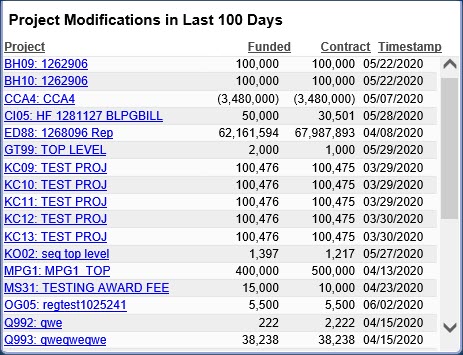
Lines are sorted by Project. When lines exceed the dashpart view, use the scroll bar on the right side of the dashpart to scroll through the list.
Projects that display on the chart are only those associated with the organizations you have access to. If you have access to multiple organizations, you can limit the data that displays on this dashpart to only one or a few organizations using the Organization field on the Parameters tab. After you have entered an organization ID in this field, the dashpart displays data for the selected organization and all levels below it.
Calculation
Costpoint calculates the total funded value as follows: Funded Cost Amount + Funded Fee Amount. It calculates the total contract value the same way: Contract Cost Amount + Contract Fee Amount. The calculation includes all project nodes modified in the specified timeframe.
Drill-Through
In the Project column, click a project ID link to open the Manage Modifications screen, where you can view all modifications for contract and funded values at or below the first project level. Depending on your access, you may be able to make changes to these modifications.
Security
The data that displays on this dashpart depends on whether or not your company uses the organization security feature in Costpoint. If your company does not have organization security applied, you can view data for all organizations in your company based on the parameters selected on the Parameters tab.
If your company has set up organization security, the security applied to the dashpart will be based on the organization security settings of the Manage Modifications screen. The security will be applied to the owning organization of the project. You will see data on this dashpart for projects that have an owning organization you have access to.
If the security profile with which you are associated does not have rights to the Manage Modifications screen, you can still view the Project Modifications dashpart but you will not be able to drill through the Manage Modifications screen.