Contracts
The Contracts domain allows you to create and manage opportunities and contracts within Costpoint.
You can use this domain to streamline your project initiation process and track information from the beginning of an opportunity through contract closeout.
Contract Management Process
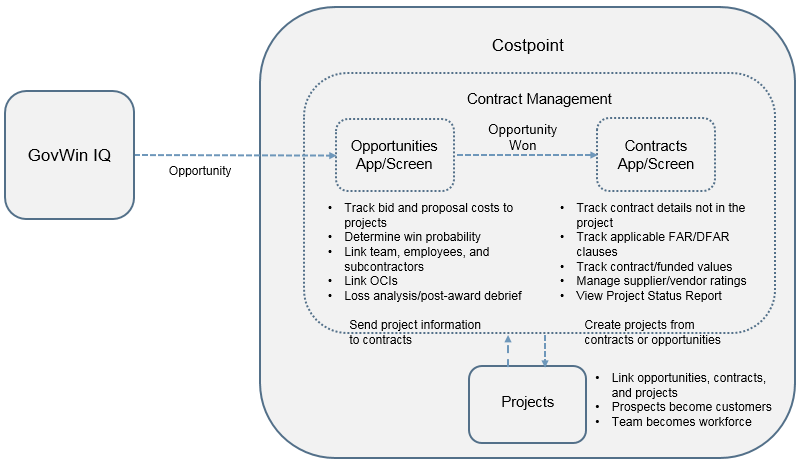
Opportunities can be manually created using the Manage Opportunities screen or imported from GovWin IQ. You can track bid and proposal costs from the opportunity to a Costpoint project. You can monitor opportunity status details as well as request for proposal and other key milestone dates. You can also link potential team and work force employees to opportunities.
You have the option to determine the win probability for an opportunity. If the opportunity comes from GovWin IQ, information about the probability of pursuing and winning the opportunity flows down to the Manage Opportunities screen. After the bid and proposal process, you can track and complete a loss analysis and indicate information on post-award debriefs.
You can identify and link organizational conflicts of interest to opportunities using the Manage Organizational Conflict of Interest (OCI) screen. OCIs are an indicator if an opportunity is in conflict with an existing project or another opportunity. You can use this information to determine if you have an unfair competitive advantage and to decide if you would continue pursuing the opportunity you are bidding on.
Once you win the opportunity, you can create a contract and link it back to the opportunity using the Manage Contracts screen. Information on the Costpoint opportunity from the Manage Opportunities screen flows down to Manage Contracts. You also have the option to manually create contracts not tied to an existing Costpoint opportunity.
The Manage Contracts screen lets you create and track the overall contract and funded values, billing and revenue values, and Federal Acquisition Regulation (FAR), Defense Federal Acquisition Regulation Supplement (DFARS), and other supplemental regulation clauses/provisions that apply to the contract. You can also maintain key contract details that are not maintained in Costpoint projects, including contract limitations, industry classification, non-disclosure agreements, security requirements, and procurement regulations. You have the option to load work force from the linked opportunity, or pull in employees and set up a potential team who will be working on the contract. You can also rate vendor performance.
You can link contracts to subcontracts through the Manage Subcontracts screen. Here, you can create and monitor subcontract information, including the percent of subcontract value to the total contract value, the amount of funding remaining, and subcontract requirements. You can also manage FAR, DFARS, and other supplemental regulation clauses that flow down from the contract to the subcontract.
You can directly initiate projects from contracts or opportunities. This is when prospective vendors/customers become active vendors/customers, and the potential team becomes a workforce.
Project Initialization
The Contracts domain allows you to streamline your project initialization process by providing you the option to create projects from either the Manage Opportunities or the Manage Contracts screen. Both applications have the Project Initialization subtask, where you can add or update project information with additional data from the Contracts domain. The subtask has the same fields and options as its standalone counterpart, the Mass Add Project Master Data application.
When you create projects using the Project Initialization subtask, only active vendors and customers are used in the process. Prospective vendors and prospective customers are not included in the mass add/update action. The projects created using the subtask are automatically associated with the opportunity/contract and display on the Projects Linked subtask of Manage Opportunities or Manage Contracts.
Project Reports
You can view and print project reports from the Contracts domain through the Projects Linked subtask available on the Manage Contracts and Manage Opportunities screens. You must select a project on the subtask before clicking the Preview Menu or Print Menu drop-down list on the toolbar to generate a report.
You can also view project reports using the Manage Subcontracts application. Once you enter or select a subcontract project ID on this screen, you can click the Preview Menu or Print Menu drop-down list on the toolbar to generate a report.
You cannot make any changes on the actual report parameters on these screens, but you can modify the Page Setup and Print Setup settings to specify how and where the reports print.
The following reports are available on all three screens:
- Project Status Report
- Project Labor Summary Report
- Project Non-Labor Detail Report
Use these reports to view details on costs, fees, and revenue for the project linked to the opportunity, contract, or subcontract.
See the View or Print Project Reports topic for more information.
Contract and Subcontract Modifications
Contract Management gives you the ability to create and monitor contract and subcontract modifications. The Modifications tab on the Manage Contracts and Manage Subcontracts screens lets you add new modifications or update existing modifications for projects linked to the contract or subcontract. Controls that allow these capabilities are set up on the Contract Management Options section of the Configure Project Settings screen.
Competitor, Customer, Vendor, and Employee Information
You can identify and track competitors through the Competitor Information application group in the Resources module. Here, you can establish a unique ID for competitors and identify their size, strengths, and weaknesses. Once you have set up competitor information, you can link the competitor to opportunities on the Manage Competitors screen.
In the Resources module, you can also set up, manage information for, and approve prospective vendors and customers through the Customer/Vendor/Employee Information application group. You can assign prospective customers and vendors to opportunities and contracts, but they have to be approved before they can be used on projects linked to opportunities and contracts.
You can also view information about employees available in your Costpoint database, and view opportunities and contracts associated with these employees.
Contract Management Settings
Use the screens in the Contract Management Controls module to set up and maintain overall settings in the domain, as well as detailed settings used for opportunities, contracts, subcontracts, and OCIs defined in the domain.
Video and Click-Thrus
Use these video and click-thrus to assist you as you work with the Contracts domain in Costpoint.
| Title | Description |
|---|---|
|
View this video for an overview of contract management features: opportunities, contracts, subcontracts, and organizational conflicts of interest. |
|
|
Click through this presentation to learn how to create contracts. The click-thru highlights the purpose and key fields and options of each tab, and offers guidance on how contracts relate to opportunities, projects, activities, and more. |
|
|
Click through this presentation to learn how to manage the customer, vendor, and employee information that is integral to your contract management needs. For example, this click-thru explains how to approve prospective vendors. |
|
|
Click through this presentation to learn how to import opportunity records from GovWin IQ into Costpoint, from entering integration parameters, to running the integration process, to verifying the imported records in Costpoint after the process completes. |
|
|
Click through this presentation to learn how to create opportunities. The click-thru highlights the purpose and key fields and options of each tab, and offers guidance on how opportunities relate to projects. |
|
|
Click through this presentation to learn how to set up and maintain organizational conflicts of interest (OCI) that you can track and associate with opportunities, contracts, and projects. |
|
|
Click through this presentation to learn how to create subcontracts. The click-thru highlights the purpose and key fields and options of each tab. |
- Related Topics:
- Opportunities
The Opportunities module lets you create and manage opportunities in Costpoint. It also allows you to import opportunity records from GovWin IQ and set up and maintain organizational conflicts of interest (OCIs). - Contracts
Within the Contracts module, you can set up, maintain, and track information for your contracts and subcontracts. - Resources
You can use the Resources module to establish, modify, and/or view customer, vendor, and employee information used in the Contracts domain. - Contract Management Controls
The Contract Management Controls module contains the screens you will use to set up and maintain the settings that apply in the Contracts domain.