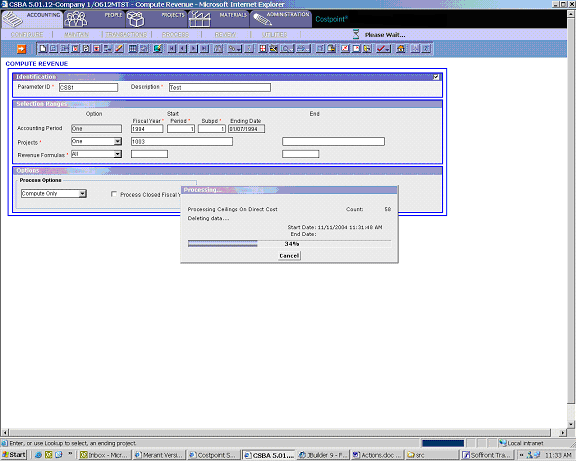
In Costpoint client/server, you can manipulate the data either on the screen or in the database by executing business logic functions associated with different buttons on the screen. For example, if you click on the Process button in the client/server application toolbar, you can invoke a process associated with the application (such as Load Labor Rates or Post Journal Entries) that will update the database tables. You can also click on a button on the screen itself (such as the Change Rates button in the Exchange Rate subtask, which is available in a number of transaction applications) to update the information on the screen.
In Costpoint web, all such business logic functions are called "Actions." Although each such action in client/server is handled completely by the individual application, Costpoint web architecture establishes a well-defined framework for actions providing predefined (built-in) system behavior for different categories of processes.
This classification determines whether the system performs the action on one row at a time or many rows.
Single-row actions (as the name implies) operate on the selected row(s) (and possibly the data in related subtasks), one at a time.
For example, each processing application (such as Compute Payroll, Compute Burden, Post Standard Bills, etc.) performs a single-row action. You can navigate through the rows (either in Table View or Form View) and mark multiple rows as selected. When you start the action, the system performs the operation on each selected row, one at a time, without any further user intervention.
For example, in the Compute Revenue application, you could select two parameter rows – one for project 1003 and another for project 1004 - and start the Compute Revenue action. The system would compute revenue for projects 1003 and 1004.
You cannot start a single-row action without first selecting at least one row. Unless the parameter row is an existing (previously saved) unmodified row, the system will validate it before executing a single row action.
Multi-row actions either do not require a parameter row, or they operate on more than one row. For example, an action to default rows into a Table Window screen does not require any parameters, and you can execute one without selecting any specific row. The primary purpose for multi-row actions is to help users with the data entry process.
This classification determines whether the system needs to monitor the status of the action, which it may need to do if the process takes more than a few seconds. Typically, all batch processes in Costpoint web are long-running actions (e.g., postings, building report tables, stand-alone compute processes), while data entry convenience options (such as re-allocating an amount in the header of the document based on percentages on the line, defaulting actions, etc.) are short-running actions.
A long-running action may have an associated locking level (such as "Single-User," "User," etc.). In this case, the system checks to see whether this long-running action will create a conflict in a multi-user environment.
Please refer to the Application and Data Locking topic in this document for more information on locking strategy.
By default, when you start a long-running action, it executes in a standard (synchronous) mode (i.e., the User Interface (UI) is locked while the action executes). The status meter displays, showing the progress of the action (see Example 1, below).
Example 1:
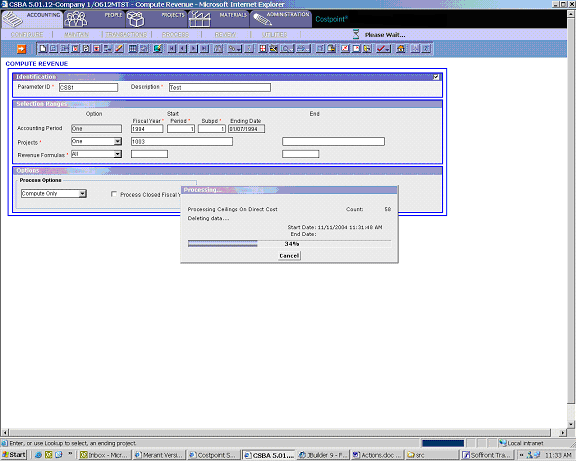
You have the option, however, to start any long-running action in "batch mode," in which case the action will be executed asynchronously (i.e., the process will be started on the server, but the UI will be unlocked, and a user will be able to perform further activities, including closing an application or shutting down the PC).
Please refer to the Asynchronous Processing topic in this document for more information.
In client/server, each process that a user can start has an associated pushbutton on the screen. Pushbuttons are the only UI mechanism available in client/server by which to start any process.
In Costpoint web, any action associated with a current screen is displayed in a pop-up menu, which can be activated using the right-click of the mouse (see Example 2, below). No button is required on the screen to either see the list of available actions or to start an action.
Example 2:
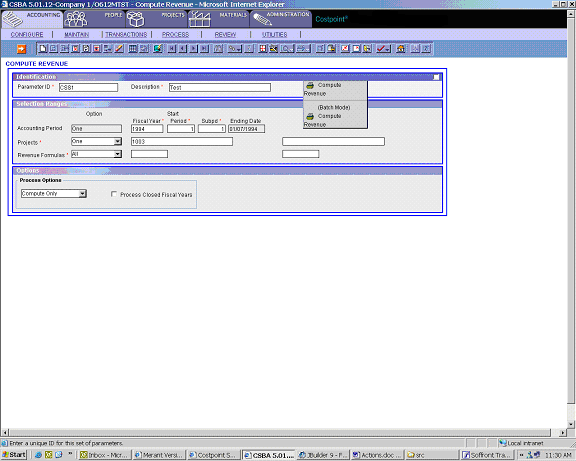
In some Costpoint web applications, you may still see buttons on the screen as an alternative way to invoke an action. Whether pushbuttons are available depends on the application screen layout.
There is also a process button on the toolbar that you can use to start a default action for the screen. If you click on the arrow next to the button, the same pop-up menu with the list of actions displays as when using the mouse right-click function (see Example 3 below).
Example 3:
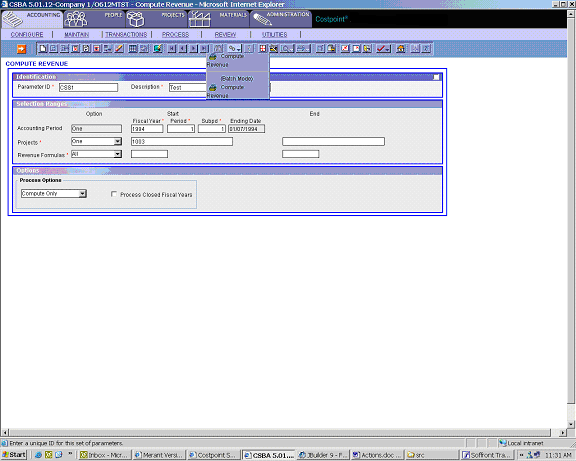
|
Note: The pop-up action menu and toolbar button
are screen sensitive. Depending
on the active screen, you may see a different list of actions (or no actions).
Please
refer to the Tabs and Links
topic in this document for more information on navigation between the
screens inside Costpoint web applications. |