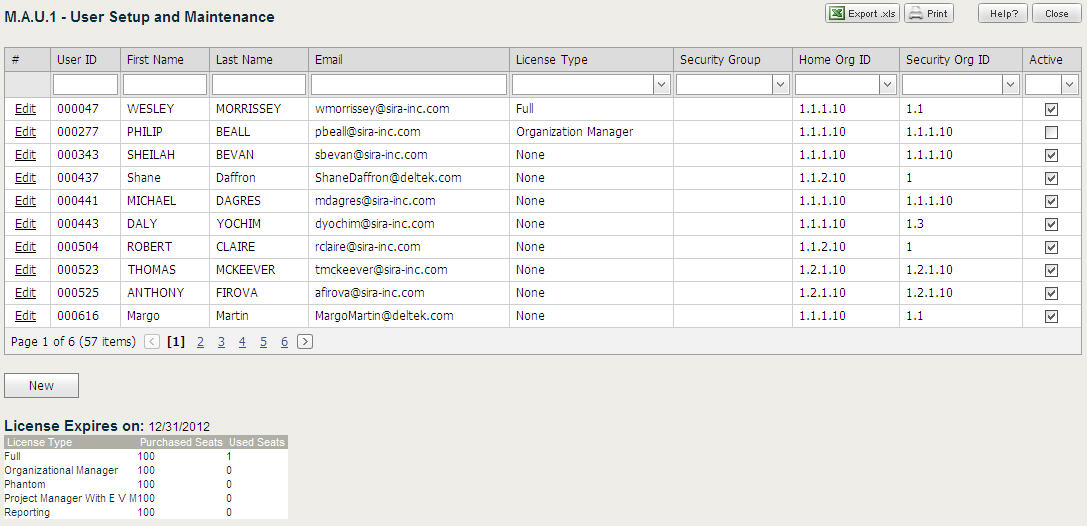Set Up Users
To set up a user, complete the following
steps:
Launch Deltek Budgeting & Planning.
On the Management Context toolbar, click Administration.
The Administrator
screen displays.

Hover your cursor over an item in the Reports
& Actions menu for a brief description. Each item in the menu is labeled
with a code (for example, M.A.U.5).
Click User
Setup and Maintenance.
The User Setup
and Maintenance screen displays.
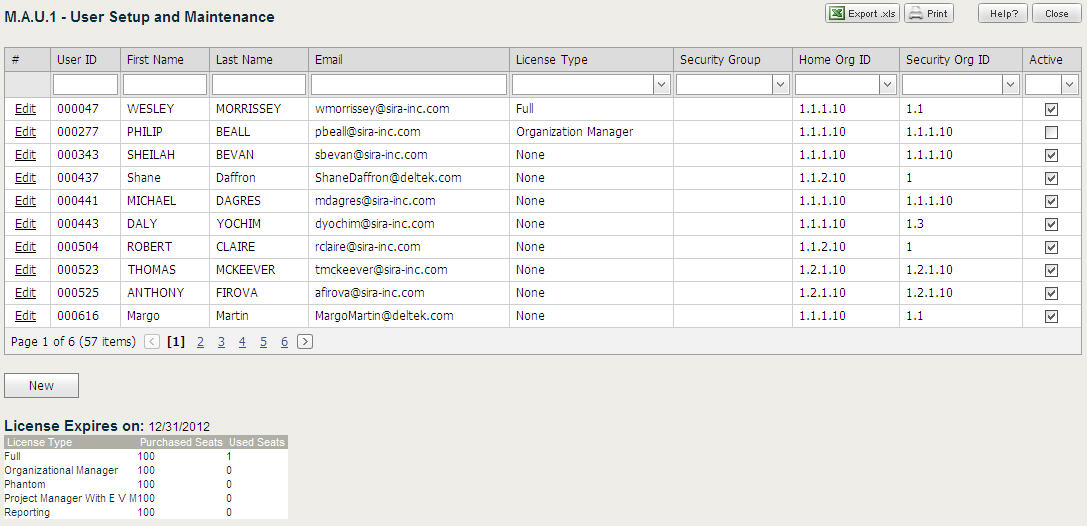
Click a column name in the table to sort
it.
Click Edit
to change or delete the information for a specific user. The table
expands to display the user's current information.
For Deltek GCS
Premier Budgeting & Planning users menu access is controlled by license
type and can further be restricted by user security groups. If you want
an individual user to have their own specific menu, you need to set up
a user security group for that one person as well as take into account
the user's license type.
Change any of the information in
the User
Setup and Maintenance Fields displayed within the expanded table.
Click Update
when the changes are complete.
Related Information
Add
a New User
License
Expires On Table
![]()