Use this procedure to copy an expense line.
-
On the menu bar, tap
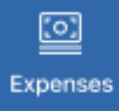 .
.
-
On
Expenses, scroll through the list and tap the expense report with the line you want to copy.
-
On
Expense Report, take one of the following actions:
- Swipe from right to left on the line and tap
Copy.
- Tap the expense line and, on
Expense Line, tap
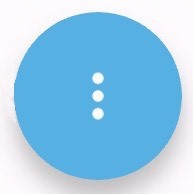 and tap
Copy Expense Line.
and tap
Copy Expense Line.
Note: The Mobile Expense for Ajera copies only the values of the following fields:
- Date
- Project
- Phase
- Expense Item
- Payee
- Credit Card
- Expense Item
- Personal Expense
For the other fields, it sets them to blank.