Use this procedure to attach a receipt using ICR.
To attach a receipt using ICR:
-
On
Expenses, tap
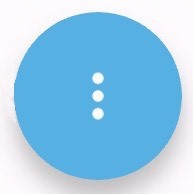 and tap
Quick Capture.
and tap
Quick Capture.
-
On the captured image, you can crop, rotate, or delete it. You also have the option to capture or select another image.
-
When you are done, tap
Submit.
Mobile Expense for Ajera automatically scans and analyzes the captured image, maps the captured data to the
Expense Line screen, and automatically populates the matched fields if they are marked for ICR in Deltek Ajera.
-
If there are open expense reports, the
Select Expense Report screen displays. Tap an existing open expense report in the list or tap
Create New Report.
- If you tap the existing expense report, the Edit Line screen for the expense report with the ICR fields populated.
- If you are creating a new report, the
Begin
Date and
End
Date fields are populated with the expense line's date.