Displaying data in an inquiry for a specific time period
To display only data for a specific time period that affects every column in the entire inquiry, you set a condition in the Inquiry Properties window. This condition controls what rows show in the inquiry.
When you set a condition for the entire inquiry, Ajera uses it first, and then applies any conditions you set for columns. For example, you set an inquiry condition to show only data later than August 1 and a column condition to show only data 30 days later than the system date, which is September 1. The inquiry displays blank rows in the column if the data for that row is before September 31.
| Note: |
When you apply a date range to a column and set a condition on an inquiry, any rows that don't meet both the date range and the condition do not appear. For example, you set a condition on the Vendor Invoice inquiry that the invoice amount must be greater than $500. You then apply a date range of Range Prompt to the Invoice Amount column. Any invoices with amounts less than $500 and not within the range prompt entered are omitted. |
- Click
 .
. - Click the Conditions tab.
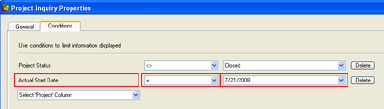
- Using the three fields on the next available row, write a simple formula that expresses the exact data you want to display in the inquiry, as follows:
| In this field | Do this |
|---|---|
|
Field at left |
Select the date column you want to use. |
|
Field in middle |
Enter an operator: > for greater than < for less than = for equal to |
|
Field at right |
Either select the type of date, or type a date in mm/dd/yyyy format. |
- Click OK.
