Working with Grids
Much of the information is entered and displayed in grids.
Saving Your Work in a Grid
When you add a row to a grid or make a change to the information in an existing row, your work is saved automatically when you tab or click off of that row.
Filter ( )
)
You can click
Filter in most grid headers to filter the grid results. The grid updates to display the records that fit the criteria that you enter. A filter icon
 displays to the left of the column name to indicate that you are filtering by a value in that column. To hide the filter fields, click
Filter
displays to the left of the column name to indicate that you are filtering by a value in that column. To hide the filter fields, click
Filter
 again. To remove the filter criteria, delete the text from the filter field. The filter remains in effect as long as you are in that view. However, if you leave the view and then return, the filter is no longer in effect.
again. To remove the filter criteria, delete the text from the filter field. The filter remains in effect as long as you are in that view. However, if you leave the view and then return, the filter is no longer in effect.
Click to Sort
You can sort grid columns in Touchstone by clicking on the column header. An ascending ( ) or descending (
) or descending ( ) arrow displays to the right of the column name.
) arrow displays to the right of the column name.
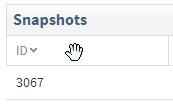
Click the column header again to change from ascending to descending and vice versa.
Refresh ( )
)
Click Refresh to refresh the data in the grid.
Export ( )
)
Click the Export icon to download all data in the grid to a .csv file.
Grid Settings ( )
)
Some grids include a
Grid Settings
 icon in the grid header that you can click to display the Select Columns dialog box where you can add, remove, or reorder field columns in the grid. In the dialog box, enter a character or word in either of the filter boxes at the top of the
Available Columns and
Selected Columns areas to filter the lists. A filter icon
icon in the grid header that you can click to display the Select Columns dialog box where you can add, remove, or reorder field columns in the grid. In the dialog box, enter a character or word in either of the filter boxes at the top of the
Available Columns and
Selected Columns areas to filter the lists. A filter icon
 displays next to the heading when a filter is applied. Delete the text from the filter field to remove the filter criteria.
displays next to the heading when a filter is applied. Delete the text from the filter field to remove the filter criteria.
- Related Topics:
- How to...
Use these steps to work with grids records in various views. - Select Columns Dialog Box
Add, remove, and reorder the columns that display in the grid.