Risk Driver Comparison
The Risk Driver Comparison chart displays several cost / schedule risk driver result sets on the same chart. Each result set is summed either by activity or by risk.
You can use the Risk Driver Comparison Activities or Risk Events commands to select how the result sets are summed.
The chart displays duration in days by default; however, you can display duration in hours and vice versa by changing the display settings on the S1 // Projects tab.
Note: A message box appears when the comparison report you select has no data for comparison. Click the
Exposure Chart hyperlink to go to Risk Exposure Comparison view to add a comparison to the risk scenario.
Risk Driver Comparison Grid
| Field Name | Description |
|---|---|
| Visible | Use this column to select the result sets that display on the chart. This allows you to have several result sets listed but only display a subset on the chart. |
| Sort | Click the sort radio button to sort by impact. Click it again to deselect it. If no button is selected then the graph is sorted by activity name or risk name. |
| Color | The colors in the Risk Driver Comparison chart are selected by the system when the chart is generated. Click in this cell to display the color palette and select an alternate color. |
| Name | Click in this cell to edit or rename the result set. |
| Remove | Click to remove a result set from the chart. If you remove a result set and wish to add it back, you will need to run Risk Analysis again and add it again. |
Example of a Risk Driver Comparison Chart
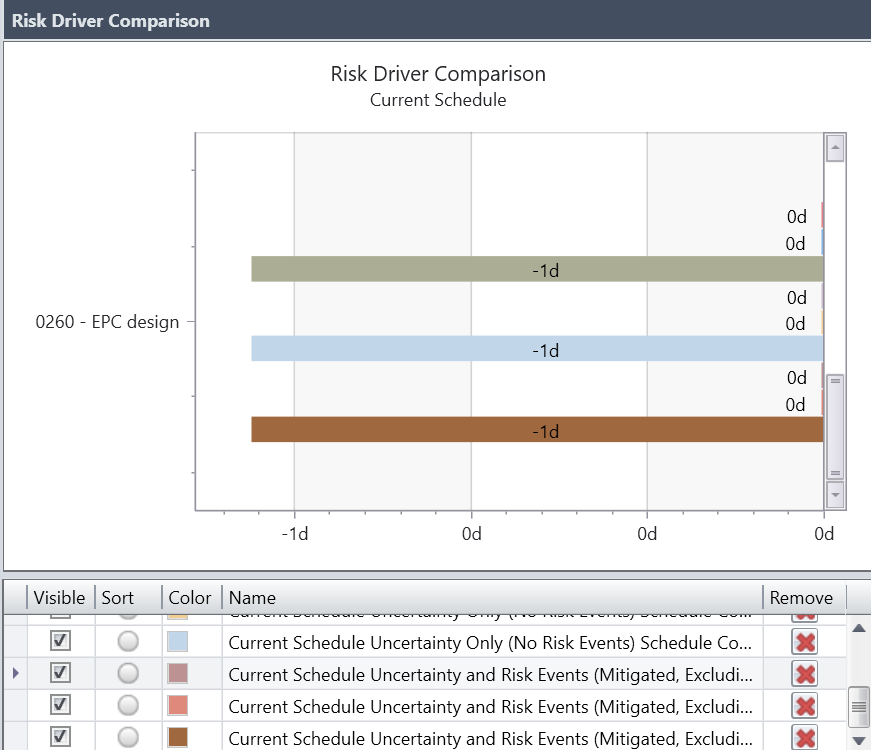
The Risk Driver Comparison chart displays duration in days by default; however, you can display the duration in hours and vice versa by changing the display settings on the S1 // Projects tab ().
Copy to Clipboard
You can copy the charts to the clipboard to paste into other applications. For Risk Drivers and Risk Driver Comparison charts, there are two additional
Copy to Clipboard options:
- Screen Image: Use this option to copy the current image to the clipboard (WYSIWYG).
- Extended Image: Use this option to copy all of the bar rows and data to the clipboard even if some of it is not visible due to scrolling.
Parent Topic: Learn More About...
Related tasks
Related reference