Create an Expense Sheet Line
You can create an expense sheet line to add details to your expense sheets.
To create an expense sheet line:
-
Tap
 , and then tap
Expense Sheet.
, and then tap
Expense Sheet.
- Tap either the Open or All tab, scroll through the list, and tap the expense sheet you want to modify.
-
Tap
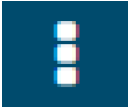 then tap
New Line.
then tap
New Line.
-
On the
Expense Sheet Line screen, add the following information as needed:
- Select a date from the date picker. The Date field is required.
- Enter an expense sheet line description in the Description field.
- Tap the Job field. The Job search screen displays. Search or select a job.
- Tap the Task field. The Task search screen displays. Search or select a task.
- Tap the Expense Amount Activity field. The Activity search screen displays. Search or select an activity.
- Enter the appropriate values in the Quantity, Unit Price, Tax, and Exchange Rate fields when applicable. The Amount field is automatically populated when you save the expense sheet line.
- Select a currency from the currency picker. The Currency field is required.
- Tap the Tax Code field. The Tax Code screen displays. Search or select a code.
-
Tap
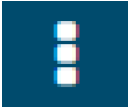 then
Attach Receipt to add a receipt.
then
Attach Receipt to add a receipt.
-
Tap
 .
.
Parent Topic: Expense Sheet Procedures