You can attach receipts either to an expense sheet or expense sheet line. You also have the option to remove a receipt attached to an expense sheet line, but keep the receipt on your Archives folder.
Note: You can attach receipts either on the Expense Sheet and Expense Sheet Line screens, or by using
Quick Capture. For more information on the latter, see the
Quick Capture section.
To attach a receipt to an expense sheet or expense sheet line:
-
Tap
 , and then tap
Expense Sheet.
, and then tap
Expense Sheet.
-
Tap either the Open or All tab, scroll through the list, and tap the expense sheet you want to modify.
-
On the Expense Sheet screen, take any of the following steps:
- To attach a receipt to an expense sheet:
-
Tap
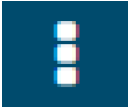 then tap
Attach Receipt.
then tap
Attach Receipt.
-
Tap
Take Picture to take a photo of the receipt, or tap
Pick from Gallery to select a photo of the receipt from your device’s gallery.
- To attach a receipt to an expense sheet line:
-
Tap an expense sheet line.
-
On the Expense Sheet Line screen, tap
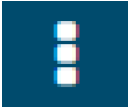 then tap
Attach Receipt.
then tap
Attach Receipt.
-
Tap
Take Picture to take a photo of the receipt, or tap
Pick from Gallery to select a photo of the receipt from your device’s gallery.
-
Tap
 .
.