AP_Transactions_(CPA_Solution)
The CPA solution supports both a one-step and a two-step vendor invoice process.
In the Vendor Invoices window, you can enter vendor invoices in batch, later allocating those invoices to their appropriate G/L account or Engagement. In the interim, before the allocation takes place, you can post the vendor invoice to a suspense account automatically. When the invoice is allocated, the system automatically reverses the suspense and debits the appropriate expense account that you chose.
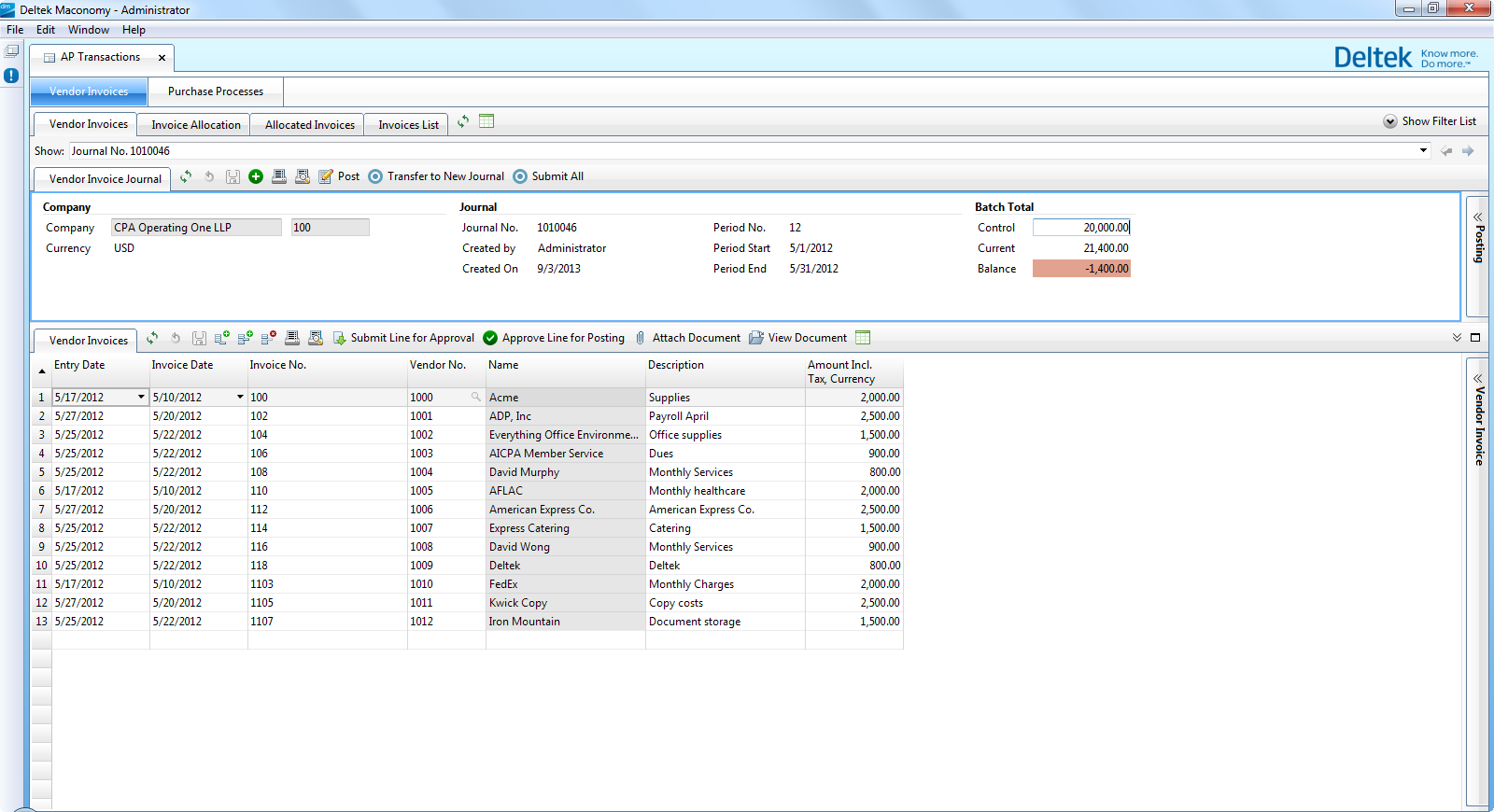
The other option is to enter the vendor invoice and allocate it at the same time; you can do this in the Invoice Allocation window.
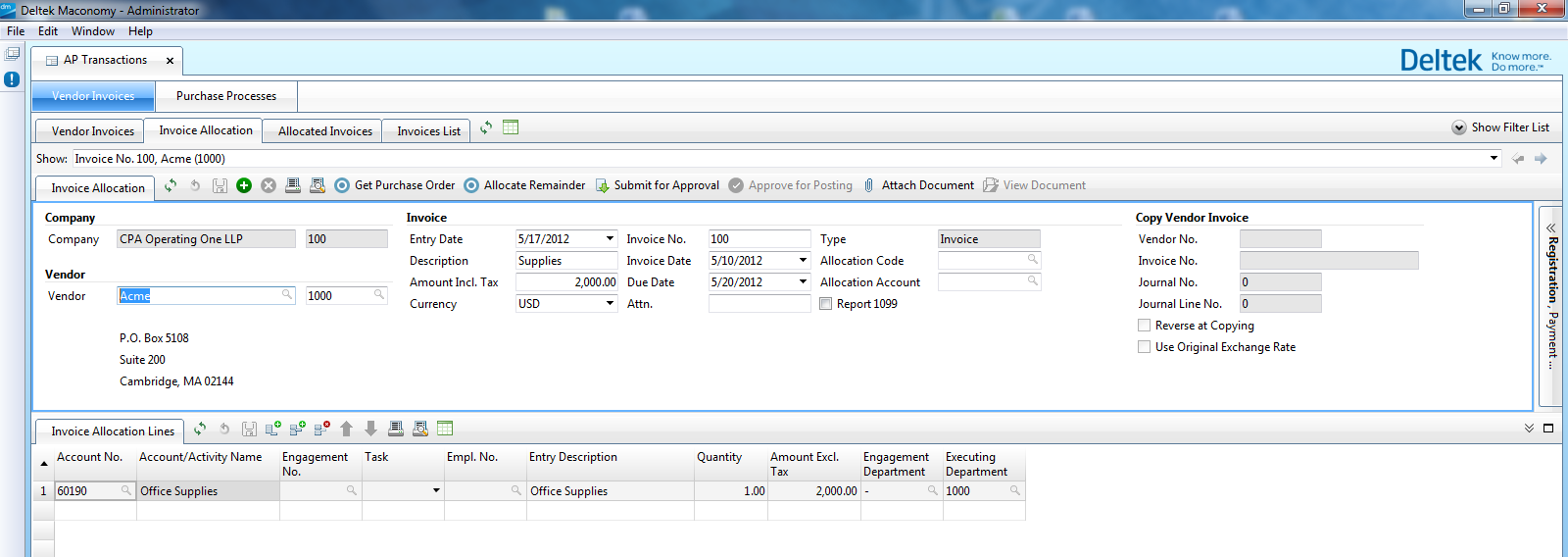
Parent Topic: Accounts Payable