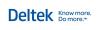Selecting projects to view
When you open the Project Command Center (
- From the Project Command
Center, click
 (Customize) at the upper right of the window.
(Customize) at the upper right of the window. - On the Project List tab, indicate the projects you want to see by selecting one of the options directly under the Projects to Show heading:
| Select this check box | To see | ||
|---|---|---|---|
|
All projects |
Either all projects in your company or only projects for which you are a project manager, depending on your security access. |
||
|
Projects matching filter |
Projects matching certain criteria that you select. After you select this check box, a Filter area appears. Do the following:
Multi-company only. You can select to see projects associated only with a specific company. |
||
|
Selected projects |
Individual projects that you specifically select. After you select this check box, a Projects table appears. Do the following:
|
||
|
My projects only |
Only projects for which you are the project manager, billing manager, principal-in-charge, or marketing contact. After you select this check box, additional check boxes appear. Select a check box, as needed, for projects you want to show as defined by your role on the project. For example, a principal may want to view the projects where they are the project manager separately from projects where they are the principal-in-charge.
|
- You can also define the type of information you want to see for each project. The table at the right of the window contains a list of columns grouped by category. Use this list to select the columns you want to show in the Project List along with the name of your project.
- To see all the columns within a category, select the Show check box for the category.
- To
select individual columns
of project information, expand the category by clicking the
 symbol, and click the Show check
box for each column you want to show.
symbol, and click the Show check
box for each column you want to show.
- Click OK.
See also
Selecting project detail to view
 .
.