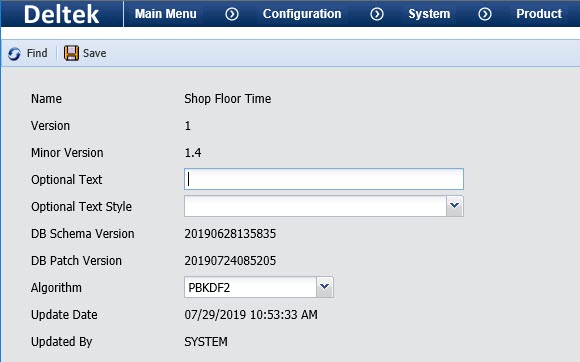
The Product form can be used to change the “Main Menu” text and add text to the Welcome (Login) page. This text can be used to distinguish between a production and a test version of the application. For example, while the test version is in use, the Main Menu can be changed to “TEST” and this same text can be added to the Welcome page.
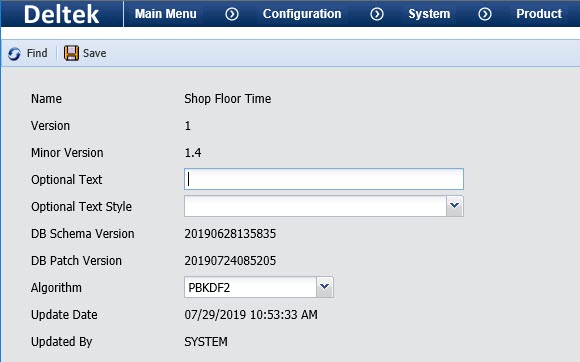
The Product form also displays the application’s name, version number, and database schema version.
See Also:
Product Form – Field Descriptions
Adding Optional Text to the Application
Name
Name of the application.
Version
Major version number of the application (e.g., 7).
Minor Version
Specific version number of the application (e.g., 7.3C).
Optional Text
Text that will replace “Main Menu” at the top of the application window, and that will appear under the “Welcome” text on the Login page.
If you leave the Optional Text field blank, then “Main Menu” will appear at the top of the application window and no additional text will display on the Login page.
Optional Text Style
Use this field to specify a style for the Optional Text. To see what the style looks like, select it and click Save on the Product form. Then click the Refresh button in your browser window. The Optional Text and Optional Text Style will replace “Main Menu” at the top of the application window.
If you do not select an Optional Text Style, the Optional Text will appear with the same font and color as the "Main Menu" text.
DB Schema Version
Database schema version for the application.
DB Patch Version
Database patch version for the application.
Use this field to select the algorithm that will be used to store the passwords for logging into Shop Floor Time. The passwords will be stored in the database using this algorithm.
This algorithm will affect passwords entered when logging into the web application, a client terminal, or when viewing kiosk events on a client terminal.
Select SYSTEM to use the default encryption method to store passwords.
Select PBKDF2 to use a more secure hashing algorithm to store passwords. Passwords stored using this algorithm are highly unlikely to be decrypted.
The recommended Algorithm is PBKDF2 because it is more secure than the SYSTEM method. If your Web Authentication Profile setting is Person/PIN Validation, you should set the Algorithm to PBKDF2.
Update Date, Updated By
These fields display when the record was created or updated, and the person who created or updated the record.
Click Main Menu > Configuration > System > Product.
Enter the Optional Text and choose an Optional Text Style.
Click Save.
Refresh the page in your browser to see the changes. The Main Menu will be replaced by the Optional Text you entered, formatted by the Optional Text Style you selected.