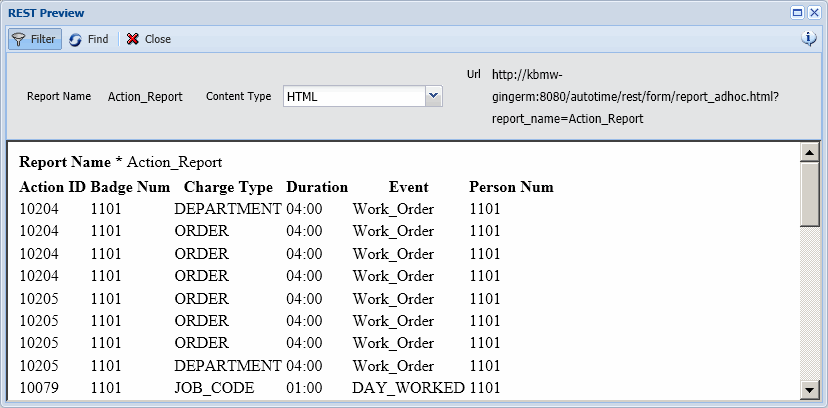
The Default Order tab on the Ad-Hoc Report Definition form is used to define the default sort order for the columns in the report.
If your report includes a Grouping Column (defined on the Ad-Hoc Report Definition form), the Default Order will only affect how the records in the group are ordered. For example, you may create a Transaction Report that includes the Person Number, Post Date, Event Name, and Duration. The report groups the records by Person Number and has Default Order set to Event Name. In this report, the records for each Person Number will be grouped together and within that group, the records will be ordered by the Event Name.
The Default Order does not change or override the group level sorting that is defined in the main Ad-Hoc Report Definition. For example, if you create a Person Report that has Grouping Column set to Full Name, and then you add a Default Order of Person Number, the report will still group the records by Full Name and not by Person Number.
Note: If you use the Preview button or the Ad Hoc Reports form to view the report, you can also change the sort order by clicking on a column heading.
See Also:
Define the Default Order for the Report (Add)
Modify or Delete the Default Order Columns)
Reorder the Default Order Columns
Click Main Menu > Configuration > Form Configuration > Ad-Hoc Report Def and select an Ad Hoc Report.
On the Default Order tab, click Add.
Use the Order By Columns section to select the columns that will order the data. Move a column from the Available box to the Selected box to include it in the report. For example, if you want to order the report data by Post Date and Event Name, move these columns from the Available box to the Selected box.
In the Order By Direction field, select Ascending (A-Z or 1-10) or Descending (Z-A or 10-1).
Click Save.
Use the Move Up and Move Down buttons, if necessary, to change the priority of the Default Order columns.
You can change the Order By Direction (Ascending or Descending) of a Default Order record. To do so, select the record on the Default Order tab of the Ad-Hoc Report Definition form and click Modify. Change the setting and click Save.
To delete a Default Order record, select it on the Default Order tab of the Ad-Hoc Report Definition form and click Delete.
The Move Up and Move Down buttons will reorder the columns on the Default Order tab. For example, if you want to order the report data by Event Name first, and then by Action ID, move the Event Name column so that it comes before the Action ID column. In the following illustration, the report is sorted by Event Name (descending order) and then by Action ID (ascending order).
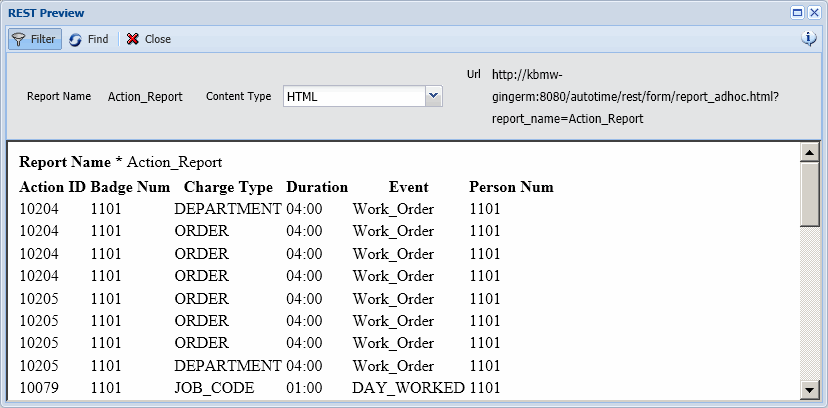
If you view the report using REST Preview, the default sort order is always used. If you use the Preview button or the Ad Hoc Reports form, you can change this order.