Step 1: Create multiple databases
| Ajera Cloud clients: You do not complete this task. Contact Ajera Support to request additional databases. |
If you have multiple companies that do not share employees, projects, or financial information, you can set up a unique Ajera database on your server for each company. Each database contains only that company information and functions as a completely separate version of Ajera.
Before you begin
- Verify that you are set up with the Administrator role in your original Ajera database.
To create multiple databases
- Log into your original Ajera database, using your administrator user name and password.
- From the
 > Setup > Utility menu, click Multiple Databases.
> Setup > Utility menu, click Multiple Databases.
| Note: | This option only appears on the Utility menu if you are set up with the Administrator role in your original Ajera database. |
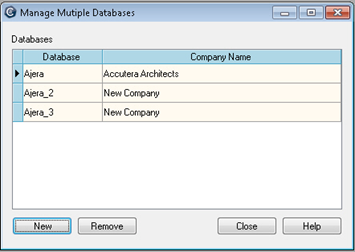
- Click Yes to confirm that you want to add a database.
- Click New.
Your original database is named Ajera. Each time you create a new database, Ajera appends a sequential number to the word Ajera (such as Ajera_2, Ajera_3) for each database name and uses the words New Company as the default company name. You can change the company name after you set up an administrator for the new database. Refer to Step 3 - Rename each database for details.
When you create an additional database, Ajera creates it with the same firm type selected for the original Ajera database (Architectural, Engineering, or Neither).
- Click Close.
