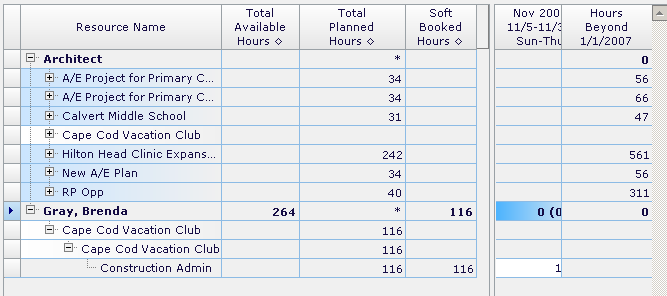Example - Resource Utilization Search
This example shows how you to perform a resource search.
Assume you need to assign an employee who is an architect to a new project called Cape Cod Vacation Club. The employee must be in the Boston office and available 11/5/2006 through 1/1/2007.
Enter the following criteria on the Resource Utilization Search pane:
| Search Criteria | Selection |
|---|---|
| View By | Month |
| Organization | Selected: Boston
Apply Selection To: Employee |
| Labor Category | Selected: Architect |
| Employee | All |
| Plan | Both Mapped and Unmapped
Included in Utilization and Reports |
The search results display as follows:
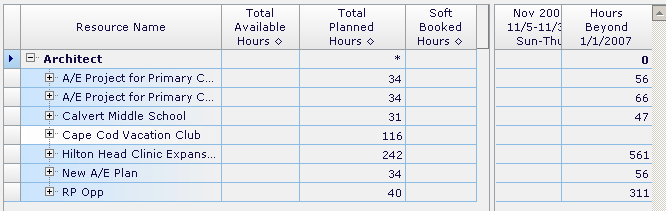
Click the + sign by the Architect label in the Resource Name column to view a list of projects requiring architects. Locate your project, Cape Cod Vacation Club, and click in this grid column. Vision displays a drop-down list. Select Resource Search. Vision displays the Resource Search dialog box. Use this dialog box to specify additional criteria, as necessary, and assign a named resource to this project.
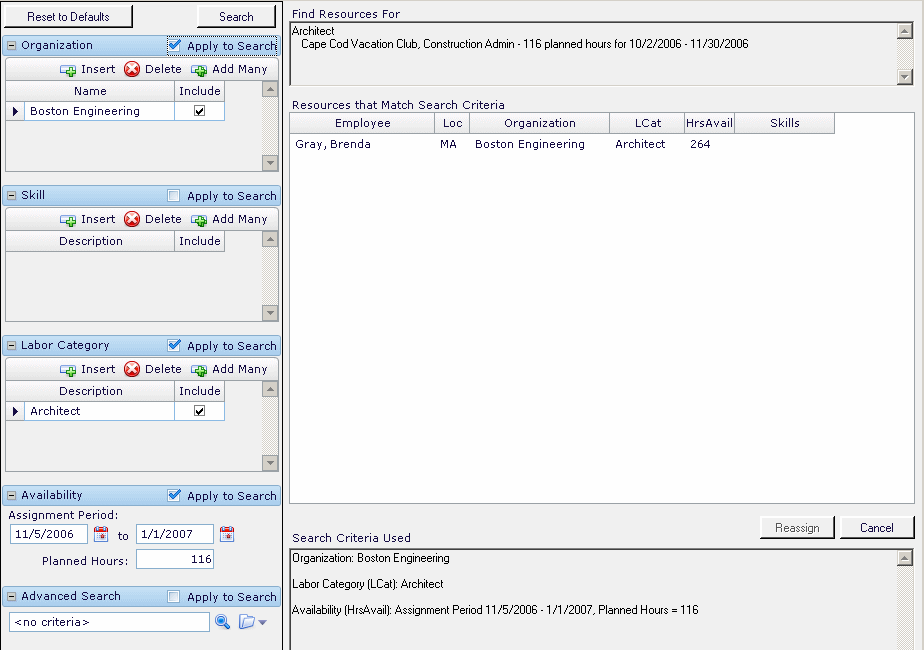
As you can see, the only architect matching the specified criteria is Brenda Gray. Highlight her name in the Resources that Match Search Criteria field and click Reassign. Vision assigns Brenda Gray to this task.