Use the Document Map to Find Data
When you preview a report, you can use the document map to locate and jump to a specific section of the report. The document map is not available if you change the display in the Preview window to page layout mode.
To use the document map to locate data in a report, complete the following steps:
- Preview a report or preview a favorite.
-
Click the bar on the left edge of the Preview window to display the document map.
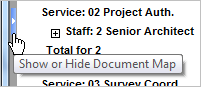
-
Click
 next to map components to display subgroups under them. (To hide the subgroups again, click
next to map components to display subgroups under them. (To hide the subgroups again, click
 .)
.)
- When you find the value in the map corresponding to the location in the report that you want to review (a specific project number, for example), click that value. Vision displays that portion of the report.
- To hide the document map, click the bar on the right edge of the document map pane.
