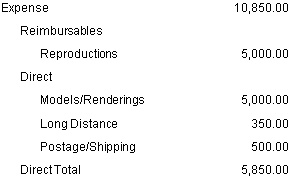Use the Options tab to include unposted labor, include committed purchase order expenses, and set detail levels for labor, expenses, consultant expenses, and units.
Contents
| Field | Description |
|---|
| Include Unposted Actual Labor
|
Select this check box to include hours from unposted timesheets. Vision includes hours from the following:
-
Unposted timesheet transaction entry files
-
Time & Expense timesheets that are in progress or submitted, but not posted
Vision uses extensions for cost and billing rates to calculate unposted labor amounts when timesheets are saved.
|
| Include Committed PO Expenses
|
Select this check box to include as expenses any amounts committed to approved purchase orders.
If you include committed expenses, you can see major upcoming costs that affect a project’s bottom line.
|
| Labor Detail
|
Select one of the following options for displaying labor detail:
-
With Detail — For each task, the report displays detail for all resources assigned to the plan.
-
No Detail — The report does not display detail for resources.
|
| Sort Labor Resource by
|
Select one of the following sort options for named resources and generic resources:
-
Saved Sequence — Resources are displayed in the order they are saved in the plan.
-
Named Resource, Generic Resource — The report displays named resources (employees) in alphabetical order, and then it displays generic resources in alphabetical order.
-
Generic Resource, Named Resource — The report displays generic resources in alphabetical order, and then it displays named resources (employees) in alphabetical order.
-
All Resources by Name — The report displays all resources in a single alphabetical sequence.
|
| Expense Detail
|
Select one of the following options for displaying expense detail:
-
With Detail — For each task, the report displays detail for all expense accounts associated with the plan.
-
No Detail — The report does not display detail for expenses.
|
| Reimbursable/Direct Expense Account Breakout
|
Select this check box to group the transaction detail by reimbursable and direct expense accounts. For example, you might see something like this:
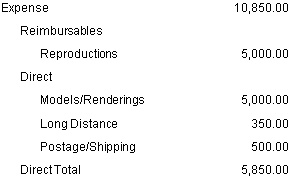
|
| Consultant Detail
|
Select one of the following options for displaying consultant detail:
-
With Detail — For each task, the report displays detail for all consultant expense accounts associated with the plan.
-
No Detail — The report does not display detail for consultant expenses.
|
| Reimbursable/Direct Consultant Account Breakout
|
Select this check box to group the transaction detail by reimbursable and direct consultant expense accounts.
|
| Unit Detail
|
Select one of the following options for displaying unit expense detail:
-
With Detail — For each task, the report displays detail for all unit expense accounts associated with the plan.
-
No Detail — The report does not display detail for unit expenses.
|
| Reimbursable/ Direct Unit Account Breakout
|
Select this check box to group the transaction detail by reimbursable and direct unit accounts.
|