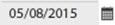Weekly Time Sheets Fields and Buttons
Use the fields, buttons, and progress bars on the Weekly Time Sheets page to view information about individuals' time sheets.
Progress Bars
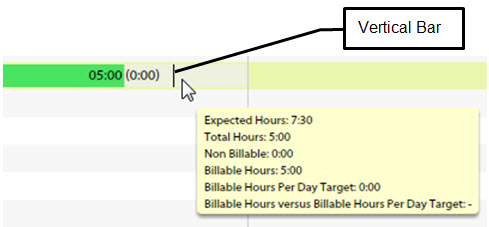
- The vertical bar represents the user's expected daily hours to be logged. In this example, it is 7.5 hours.
- The first number (05:00 in this example) represents the total hours submitted on that day. The number in brackets (0:00) represents the total non-billable hours submitted on that day.
- If there is no progress bar on a given day, it means that the user has not submitted any time sheets.
- Hover over a progress bar to view a tool tip that includes the hours and number of billable hours that the employee is expected to log each day.
- Double-click a progress bar to view the breakdown of time sheet lines.