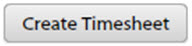| Field | Description |
|---|

|
Click to access the Search Filter Profiles pop-up, where you can select to display/not display columns in the grid and then save your selections as a Search Filter profile.
|
|
Client
|
This column displays the name of the client that is associated with the job.
|
|
Job #
|
This column displays the job number.
|
|
Job Name
|
This column displays the name of the job.
|
|
Job Owner
|
This column displays the name of the job owner.
|
|
Job System Status
|
This column displays the system status of the job.
|
|
Job User Status
|
This column displays the user-defined status of the job.
|
|
Job Type
|
This column displays the job type.
|
|
Job Free Tags
|
This column displays any tags that are associated with the job.
|
|
Stage
|
This column displays the job's stage.
|
|
Task Description
|
This column displays the task description.
|
|
Charge Band
|
This column displays the charge band for the task.
|
|
Submitter
|
This column displays the name of the person who submitted the time entry.
|
|
Time Entry Date
|
This column displays the date on which the time entry was created.
|
|
Start Time
|
This column displays the start time of the time entry.
|
|
End Time
|
This column displays the end time of the time entry.
|
|
Duration
|
This column displays the duration of the time entry.
|
|
Billable
|
This column displays
Yes if the time is billable. Otherwise, it displays
No.
|
|
Comment
|
This column displays any comments that have been entered for the time entry.
|
|
Cost of Time
|
This column displays the cost of the time entry according to the cost per hour that is stored under the employee record in Admin.
|
|
Personal Rate
|
This column displays the hourly value of the personal rate that is set for the submitter in Admin.
|
|
Personal Rate / Hour
|
This column displays the hourly value of the personal rate that is set for the submitter in Admin.
|
|
Submitter's Personal Rate Charge Band
|
This column displays the charge band name of the personal rate that is set for the submitter in Admin.
|
|
Value of Time Entry
|
This column displays the billable value of the time entry (hours x task charge band rate).
|
|
Submitted
|
This check box is selected if the time entry has been submitted. Otherwise, it is not selected.
|
|
Rejected
|
This check box is selected if the time entry has been rejected. Otherwise, it is not selected.
|
|
Rejected Comment
|
Click
 in this column to view or enter any comments about a rejection in the Rejected Comment dialog. This dialog displays information about the rejected time sheet entry and enables you to apply a rejected flag and revert a submitted entry to
not submitted, at the point that you enter your comment. in this column to view or enter any comments about a rejection in the Rejected Comment dialog. This dialog displays information about the rejected time sheet entry and enables you to apply a rejected flag and revert a submitted entry to
not submitted, at the point that you enter your comment.
|
|
Signed Off
|
This check box is selected if the time entry has been signed off. Otherwise, it is not selected.
|
|
Signed Off By
|
This column displays the name of the person who signed off on the time entry.
|
|
Exported
|
This check box is selected if the time entry has been exported. Otherwise, it is not selected.
|

|
Click to edit the time entry in the Edit Time Sheet dialog.
|
|
Audit History
|
Click
 in this column to view the time sheet's audit history in the Time Sheet History dialog. in this column to view the time sheet's audit history in the Time Sheet History dialog.
|




 icons to choose a date range.
icons to choose a date range.

 in this column to view or enter any comments about a rejection in the Rejected Comment dialog. This dialog displays information about the rejected time sheet entry and enables you to apply a rejected flag and revert a submitted entry to
not submitted, at the point that you enter your comment.
in this column to view or enter any comments about a rejection in the Rejected Comment dialog. This dialog displays information about the rejected time sheet entry and enables you to apply a rejected flag and revert a submitted entry to
not submitted, at the point that you enter your comment.

 in this column to view the time sheet's audit history in the Time Sheet History dialog.
in this column to view the time sheet's audit history in the Time Sheet History dialog.