Navigating Around the Jobs Area
You can use buttons, breadcrumbs, scrolling, and tool tips in the Jobs area.
Switching Between Job Financials and Job Schedule
- To switch from the Financials page to the Schedule page, click
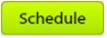 at the top of the Financials page.
at the top of the Financials page.
- To switch from the Schedule page to the Financials page, click
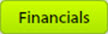 at the top of the Schedule page.
at the top of the Schedule page.
Breadcrumbs
The breadcrumbs at the top of the page display the client, project, and job—for example:
- Click on the project breadcrumb (name of the project) to display the Job Search page with the list of jobs that are associated with that project.
- Click on the client breadcrumb (name of the client) to display the Job Search page with the list of jobs that are associated with that client.
You can then use the Job Search view to open other jobs.
Scrolling Through Records
You can use
 at the top of the page to scroll through the records. The
x of x to the right of the scroll arrows shows you which record you are on, out of the total number of available records.
at the top of the page to scroll through the records. The
x of x to the right of the scroll arrows shows you which record you are on, out of the total number of available records.
The default available list of jobs to scroll through is every job within a project.
When you select a job from the Job Search screen, the available list of jobs is every job within the original search.
Grid Tool Tips
If a header in a grid is not fully visible, you can hover over it and a tool tip displays the entire name.
