Use these fields and buttons to set or edit a standard signature block to be used with your outgoing correspondence. Your TrafficLIVE administrator can also set your signature for you.
| Field | Description |
|---|
| Text entry pane
|
Enter your correspondence signature in this pane. You can include text, hyperlinks, and images.
TrafficLIVE supports the following HTML features:
- Anchor
- Bold
- Break
- Font
- Image
- Italic
- Paragraph
- Span
- Text format
- Underline
Alternatively, you can use the editing and linking features that appear below the text entry pane to create your signature.
|

|
Click the appropriate button to format selected (highlighted) text as bold, italic, or underlined, respectively. Click again to remove formatting.
|

|
Click to format selected text as a bulleted list. Click again to remove formatting.
|
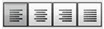
|
Click to justify selected text as left-justified, centered, right-justified, or fully justified (flush at both margins). Click again to remove formatting.
|

|
Click to move selected text to the right or left, respectively. Click again to move text back to its original alignment.
|

|
Use the drop-down lists to select a size (in points) and/or font, respectively, to apply to selected text.
|

|
Click to choose and apply a color to selected text.
|

|
Click to create a hyperlink for selected text. A dialog box prompts you to provide a destination URL and indicate whether you want to open the content at that location in the same window or a new window.
|

|
Click to remove a link.
|

|
Click to paste HTML that you have copied.
|

|
Click to display the HTML tags for text that you entered in the text entry box.
|