Learn By Understanding the Relation Chain
This topic explorers various objects to help you understand the Relation Chain. Understanding the Relation Chain can help as you use Data Explorer to create reports.
As you navigate through related objects, Data Explorer keeps track of this as a Relation Chain, a breadcrumb trail of each step. When you make your first selection you have just one link. When you make any relation, or join, you create a chain.
To better understand the Relation Chain. let's first explore the User object. We start with only one link, the User object, and no chain. If we click the Browse icon
 the total number of records is indicated at the top of the Records pane. There are 2638 individuals. This is every user in the database.
the total number of records is indicated at the top of the Records pane. There are 2638 individuals. This is every user in the database.
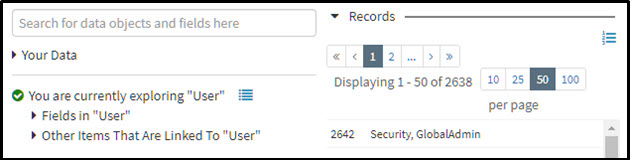
Now, let's look at the Requisition object, also with only one link, and no chain. If we click the Browse icon
 we see 547 items in the Records pane, representing every requisition in Talent Management.
we see 547 items in the Records pane, representing every requisition in Talent Management.
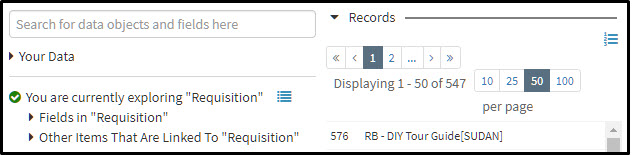
Now, let's return to the User object, then navigate into the Other Items list and choose Requisition (as Recruiter). When we click Requisition (as Recruiter), we ask the Reporting Tool to join the two tables and return only results with a recruiter assigned. We get the following:
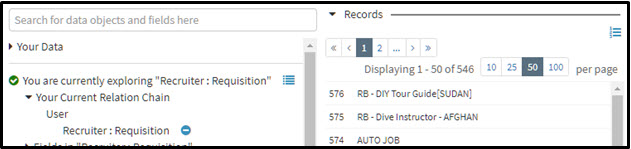
There are only 546 requisitions available in the Records pane because Data Explorer internally applies your current relation chain, using an Inner join, to show only the requisitions that have a recruiter assigned.
To view this from another perspective, let's click the Requisition object, expand Fields, and drill into the Recruiter details. Now if we click on the User table as the relation, we do not see the 2638 users we saw earlier, we see only 78 users. This is because there are only 78 users in Talent Management that are assigned recruiters for any requisition. Effectively, this is a list of all active recruiters.
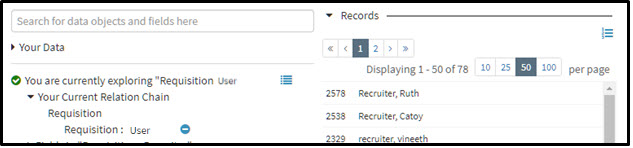
Returning to the Root of Your Relation Chain:
When you see that you’ve navigated into a deep chain, realize that each join contains a set of criteria for relating it to your report, and you are in effect filtering your report on those additional joins. When you find yourself at the tail end of a deep chain you will see the Discard icon
 . Click this icon to discard the chain and return to the root of your chain.
. Click this icon to discard the chain and return to the root of your chain.