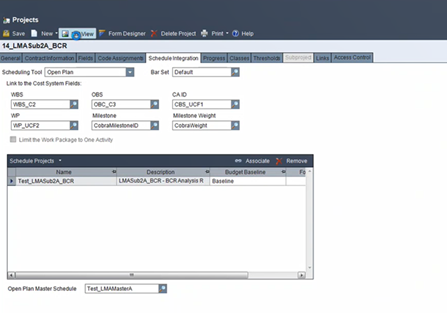Configure a Master Project
Related Topics
If you want to create relationships between subprojects, you must configure an Open Plan master project with external subprojects.
Confirm the subprojects use the same fields (for example, Code 1, Code 2, and User_char1) to link the activities to the work package or milestone.
Confirm all of the subprojects have a baseline with the same name (for example, Baseline).
Create a master project and make each project an external subproject in the master project.
In the master project, create a baseline using the Use Baseline of the Same Name on External Subprojects option in the Add Baseline dialog box.
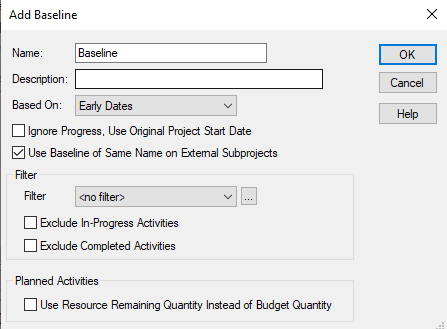
In PM Compass, navigate to the Schedule Integration tab of the Projects Form view. In the Open Plan Master Schedule field, select the Open Plan master project you created. In the Schedule Projects grid, make sure that the baseline selected in the Budget Baseline field for each subproject associated with the Open Plan master project uses the same baseline name.