Change Default Settings
The end-user can configure language, formatting, and other user interface settings through the My Settings dialog box. This dialog box can be accessed by clicking the avatar icon at the top-right corner of the web client, as shown in the following screenshot.
The My Settings dialog box has two tabs:
- The Formats & Language tab covers data formatting and language options.
- The Miscellaneous tab covers various minor user interface features that you can reconfigure.
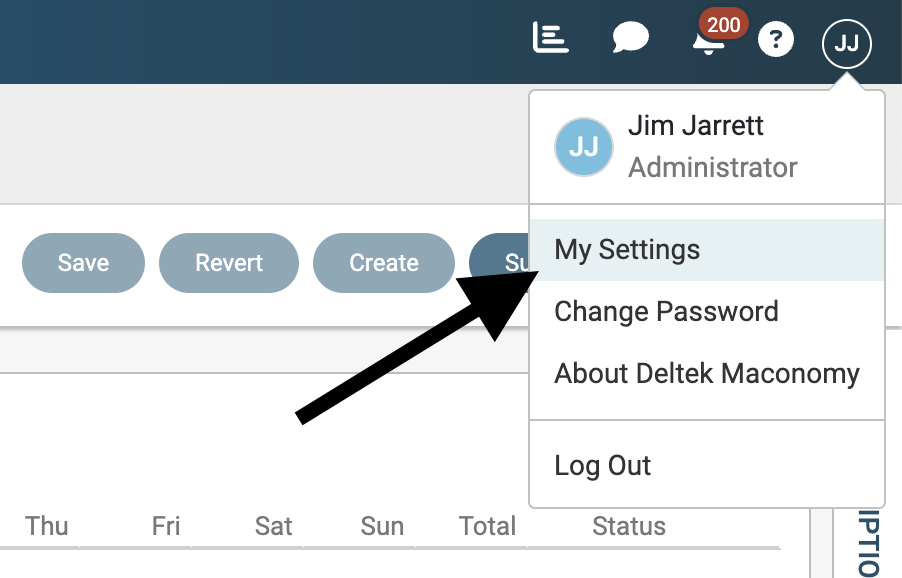
As a system administrator, you can push global defaults for some of these settings or, in some cases, disable the end-user's ability to override these defaults. This guide describes the nature of and configuration options for each setting.
End-user changes to the default settings are stored in the database for each user. If the same user logs in to the system on another device, the stored settings are applied. The end-user can revert to the default settings by clicking the Default action. It is currently not possible for an administrator to clear end-user settings or push new settings that override the end-user's choices.
Formats and Language
The Formats & Language tab shown in the following screenshot supports end-user configuration of certain localization features. This section describes each of these features.
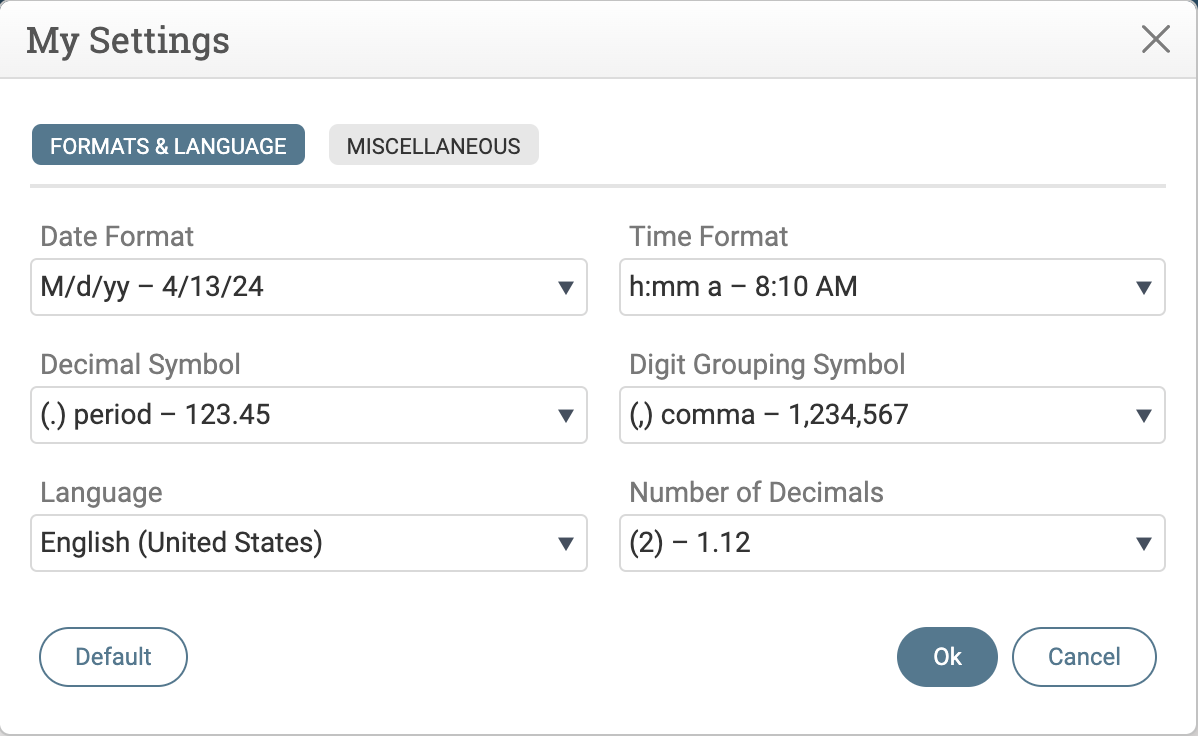
Date Format
The date format option determines how date objects received from the server are rendered as strings. The formatting is controlled by a format string that follows the Kendo-Intl specification. The default format is derived from the end-user's locale.
To push changes to the default format for each language, open the formats.json file and edit the available property. The following code excerpt shows default date formats for the da_DK (Danish) and de_DE(German) locales.
{
...
"available": {
"da_DK": {
"date": {
"short": "dd/MM/y"
} ...
},
"de_DE": {
"date": {
"short": "dd.MM.yy"
} ...
},
Time Format
The time format option determines how time objects received from the server are rendered as strings. The formatting is controlled by a format string that follows the Kendo-Intl specification. The default format is derived from the end-user's locale.
To push changes to the default format for each language, open the formats.json file and edit the available property. The following code excerpt shows default time formats for the sv_SE (Swedish) and zh_CN(Chinese) locales.
{
...
"available": {
"sv_SE": {
"time": {
"short": "HH:mm"
} ...
},
"zh_CN": {
"time": {
"short": "ah:mm"
} ...
},
Decimal Symbol
The decimal symbol determines the symbol used to separate the whole number part and the fractional part of real and amount values received from the server. The default format is derived from the end-user's locale.
To push changes to the default format for each language, open the formats.json file and edit the available property. The following code excerpt shows default decimal symbols for the en_GB (British English) and es_EN(Spanish) locales. Note that the decimal symbol must be different from the digit grouping symbol.
{
...
"available": {
"en_GB": {
"symbol": {
"decimal": ".",
...
},
},
"es_ES": {
"symbol": {
"decimal": ",",
...
},
},
Digit Grouping Symbol
The digit grouping symbol determines the symbol used to group the whole number part of integer, real, and amount values received from the server. The default format is derived from the end-user's locale.
To push changes to the default format for each language, open the formats.json file and edit the available property. The following code excerpt shows default digit grouping symbols for the en_GB (British English) and es_EN(Spanish) locales. Note that the decimal symbol must be different from the decimal symbol.
{
...
"available": {
"en_GB": {
"symbol": {
"group": ",",
...
},
},
"es_ES": {
"symbol": {
"group": ".",
...
},
},
Language
The language determines the end-user language to which all labels and titles are translated as well as the country from which regional settings are derived. Each available language corresponds to a Maconomy dictionary installed in the Definitionsfolder on the server.
Dictionaries use locale names that consist of a language part, a country, and an optional variant part. For example, British English and US English are en_GB and en_US, respectively. The third component, the variant part, can be used for dialects or company-specific translations (for example, fr_FR_CPA for the French dictionary for certified public accountants (CPA)).
To add new dictionaries to the Maconomy server and make them available in the web client, open the formats.json file and edit the available property. The following code excerpt shows how to make a new fr_FR_CPA dictionary available in the web client (assuming that it has been installed on the server). To add a new language, you need to specify the corresponding formats for that language.
{
...
"available": {
"fr_FR_CPA": {
"date": {
"short": "dd/MM/y"
},
"symbol": {
"decimal": ",",
"group": " "
},
"time": {
"short": "HH:mm"
}
},
You can configure a global default language for all users via the preferred property. This will take effect as long as the individual end-user has not made an explicit language selection either on the login page or in the My Settings dialog box. Once an end-user makes a language selection, that language selection is stored in the database. It is not possible for an administrator to clear or override that selection.
You can also remove the option to select a language both on the login screen and in the My Settings dialog box. To do this, open the formats.json file and edit the fixed property. In this case, the language for all users is set to the value of the preferred property. In the following code excerpt, the installation has been configured to not have the language selection option and all users are required to use Italian.
{
"preferred": "it_IT",
"fixed": true,
"available": { ...
Number of Decimals
The Number of decimals option determines the number of decimal places to show for real values received from the server. The default number is two. The setting applies globally.
Note: This setting was added in 2.6.1 CU 18 and is not available in earlier versions.
To globally control the number of decimal places, open the settings.json file and edit the decimalPlaces property. In the following code excerpt, the default number of decimal places is changed to five.
{
"formatting": {
"real": {
"decimalPlaces": 5
}
If the end-user selects a non-default value for this setting in the My Settings dialog box, that choice will take effect instead of the global default configured in JSON.
Miscellaneous
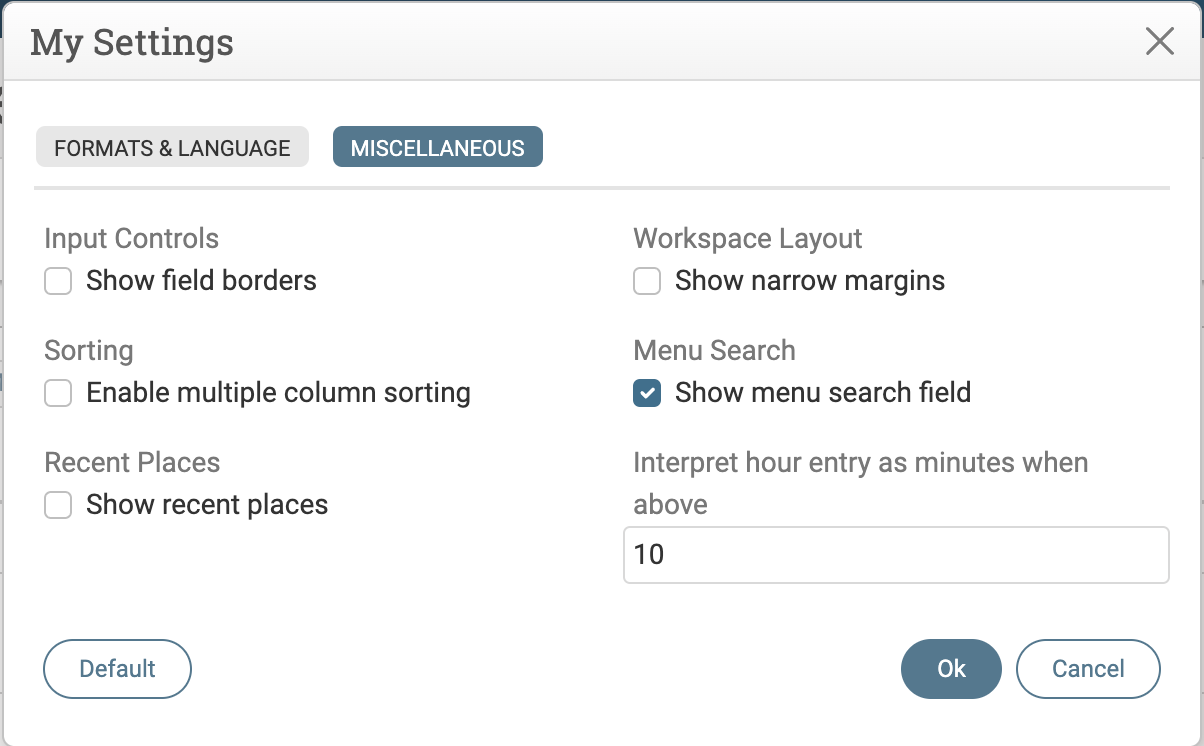
The Miscellaneous tab shown in the following screenshot supports end-user configuration of certain user interface features. This section describes each of these features.
Input Controls
Under Input Controls, the Show field borders setting determines if editable form fields are rendered with a visible border even when they are not selected or updated. This setting is disabled by default and changes to this cannot be pushed by an administrator via JSON configuration.
Workspace Layout
Under Workspace Layout, the Show narrow margins setting determines if the content in the workspace area should grab all horizontal space or leave a set margin. The default value is to leave a set margin to avoid layouts where card fields are placed too far apart (as an example).The end-user can change this default by selecting the Show narrow margins checkbox.
To push a global default via JSON configuration, open the settings.json file and edit the grabHorizontalSpace property. In the following code excerpt, the global default value is changed such that only narrow margins are shown.
{
...
"layout": {
"grabHorizontalSpace": true
}
Sorting
Under Sorting, the Enable multiple column sorting setting determines if the end-user can sort on more than one column in tables and list views. This setting is disabled by default and changes to this cannot be pushed by an administrator via JSON configuration.
Menu Search
Under Menu Search, the Show menu search field setting determines if a search field should be displayed above the menu. The search fields allows the user to quickly find a workspace by typing in part of its name. This setting is disabled by default.
To change the default value via JSON configuration, open the settings.json file and edit the menuSearch property. If the end-user has enabled menu search, the globabl default is ignored. In the following code excerpt, the global default has been changed to enable the menu search by default.
{
"menuSearch": true,
...
Recent Places
Under Recent Places, the Show recent places setting determines if the menu should include a menu group that lists the last few workspaces visited by the end-user. This feature is useful for workflows where the end-user has to quickly jump back and forth between a small number of workspaces. This setting is disabled by default and changes to this cannot be pushed by an administrator via JSON configuration.
Interpret Hour Entry as Minutes When Above
The Interpret hour entry as minutes when above setting determines the threshold value for time duration entry. This threshold determines when the entered number should be treated as a number of hours or minutes. When the entered value is above the threshold, it will be treated as a value with the minutes unit. Otherwise, it will be treated as a number of hours.
To change the default value via JSON configuration, open the settings.json file and edit the minutesThreshold property. The default is 10. In the following code excerpt, the default threshold has been changed to 20.
{
"minutesThreshold": 20,
...
