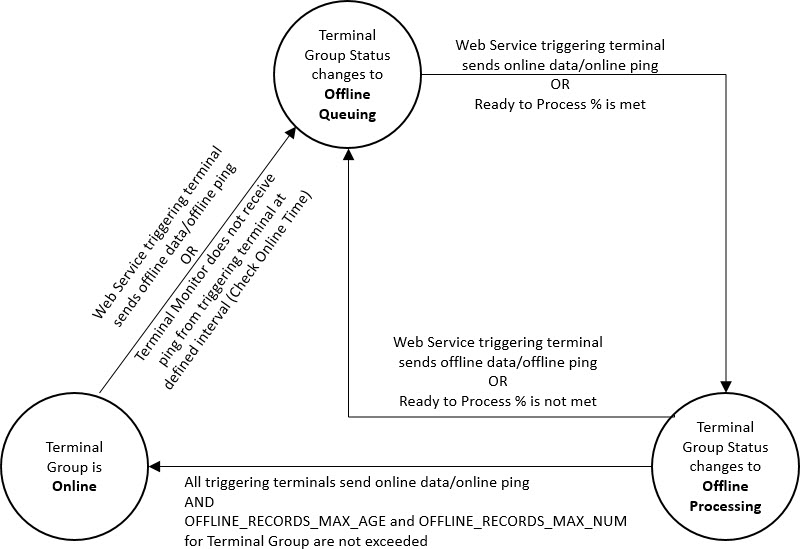
Detail Form: Group Member
This form is used to create Terminal Groups. A Terminal Group is needed if you are using multiple data collection systems with Shop Floor Time. All the terminals in the group will be set to online or offline status to ensure that the punch transactions coming from the different systems will be processed in order.
A Terminal Group consists of one or more “triggering” terminals and additional terminals. A triggering terminal is actually a Web Service terminal (such as Solumina). When a Web Service triggering terminal goes offline, the other terminals in the group will also go offline. This will ensure that all terminals in the group are sending offline data and the data will be processed in order. When a Web Service triggering terminal goes back online, the other terminals in the group will also go back online.
In addition to creating the Terminal Group, you will also need to configure several terminal settings as well as an Import Definition, and run the appropriate services. See Configuring Shop Floor Time to Use Multiple Data Collection Systems for details.
See Also:
How a Terminal Group’s Status is Determined
Terminal Group Field Descriptions
The status of the Terminal Group depends on the status of a triggering terminal in the group. A triggering terminal is a Web Service terminal that has Triggering Offline checked on the Group Member tab.
When a triggering terminal sends offline data or an offline ping to Shop Floor Time, or if the TERMINAL_MONITOR service does not receive a ping from a triggering terminal at the Check Online Time interval, the Terminal Group’s status changes to Offline Queuing. This status indicates that any offline data that was sent is being placed in the terminal_offline_queue table.
When a triggering terminal sends online data or an online ping to Shop Floor Time, or if the Ready to Process % of the other terminals in the group is met, the Terminal Group’s status changes from Offline Queuing to Offline Processing. This status indicates the data in the terminal_offline_queue table is ready to be processed or is being processed by the OFFLINE_DATA_PROCESSOR service.
If a triggering terminal continues to send offline data or an offline ping, or if the Ready to Process % of the other terminals in the group is not met, the Terminal Group’s status will return to Offline Queuing.
The TERMINAL_MONITOR service will change the Terminal Group’s status to Online when the following conditions are met:
All the triggering terminals in the group send online data or an online ping to Shop Floor Time.
The OFFLINE_RECORDS_MAX_AGE and OFFLINE_RECORDS_MAX_NUM thresholds for the Terminal Group are not exceeded. These thresholds are defined in Terminal Settings for the triggering terminal. If a Terminal Group has multiple triggering terminals, the TERMINAL_MONITOR service looks at the OFFLINE_RECORDS_MAX_AGE and OFFLINE_RECORDS_MAX_NUM of each triggering terminal and uses the lowest value as the threshold for the group.
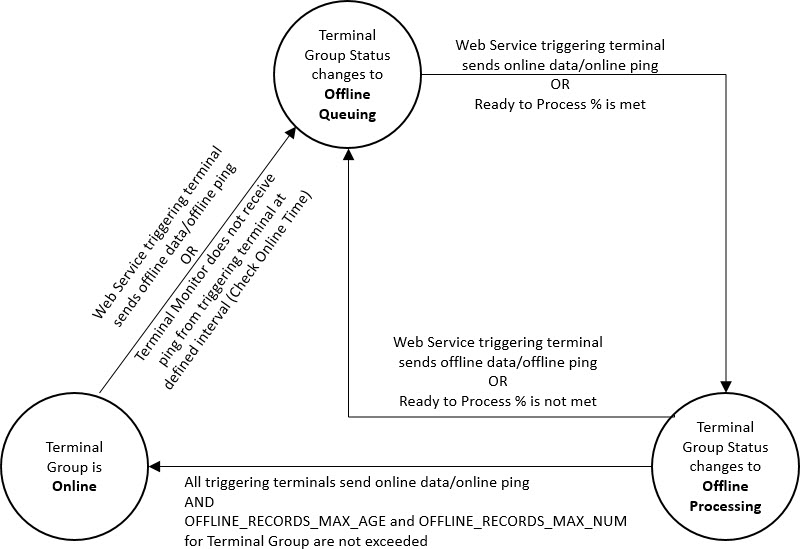
Note that you can view the status of a Terminal Group and its Group Members on the Terminal Monitor form as well as on the Terminal Group form. However, these fields may need to be enabled in your Form Profile for the Terminal Monitor form. The Group and Group Member status may also be different from the Terminal Status column in Terminal Monitor.
Terminal Group Name
Name of the Terminal Group.
Terminal Group Type
Always displays OFFLINE_GROUP.
Description
Description of the Terminal Group.
Percentage of terminals in the group that are not offline and are ready to go online (i.e., terminals with a status of Offline Queuing, Offline Processing, or Online). The terminals in the group are defined on the Group Member tab.
This number is used to determine if the Terminal Group’s status should change from Offline Queuing to Offline Processing. If the number of terminals in the group that are Offline Queuing, Offline Processing, or Online is at or above this percentage, then the Terminal Group’s status will change from Offline Queuing to Offline Processing. Otherwise, the Terminal Group’s status will stay at Offline Queuing.
Status
See Also: How a Terminal Group’s Status is Determined
When you create a Terminal Group, its status will be blank. Once the TERMINAL_MONITOR service begins monitoring and updating the group, its status will change to one of the following:
Offline Queuing – When a triggering terminal sends offline data or an offline ping to Shop Floor Time, or if the TERMINAL_MONITOR service does not receive a ping from a triggering terminal at the Check Online Time interval, the Terminal Group’s status changes to Offline Queuing. This status indicates that any offline data that was sent is being placed in the terminal_offline_queue table.
Offline Processing – When a triggering terminal sends online data or an online ping to Shop Floor Time, or if the Ready to Process % of the other terminals in the group is met, the Terminal Group’s status changes from Offline Queuing to Offline Processing. This status indicates the data in the terminal_offline_queue table is ready to be processed or is being processed by the OFFLINE_DATA_PROCESSOR service.
Online – The TERMINAL_MONITOR service will change the Terminal Group’s status from Offline Processing to Online when all the triggering terminals in the group send online data or an online ping to Shop Floor Time and the OFFLINE_RECORDS_MAX_AGE and OFFLINE_RECORDS_MAX_NUM thresholds for the Terminal Group are not exceeded.
Enabled
If you have added all the Group Members to the Terminal Group and configured the other settings necessary for using Terminal Groups, check the Enable box. See Configuring Shop Floor Time to Use Multiple Data Collection Systems. Once the group is enabled, the TERMINAL_MONITOR service will begin updating the group’s Online/Offline status.
If the Enable box is not checked, the Terminal Group’s Status will be blank. All terminals in the group will be monitored separately by the TERMINAL_MONITOR service, regardless of whether the individual terminals are enabled or not.
Click Main Menu > Configuration > Terminal > Terminal Group.
If necessary, click the ![]() Filter button to display the filter field.
Filter button to display the filter field.
Select a Terminal Group Name and click Find.
Click Main Menu > Configuration > Terminal > Terminal Group and click Add.
Enter a Terminal Group Name. The Terminal Group Type defaults to OFFLINE_GROUP and cannot be changed.
Enter the Ready to Process %. This percentage is used to determine if the Terminal Group’s status should change from Offline Queuing to Offline Processing. If the number of terminals in the group that are Offline Queuing, Offline Processing, or Online is at or above this percentage, then the Terminal Group’s status will change from Offline Queuing to Offline Processing. Otherwise, the Terminal Group’s status will stay at Offline Queuing.
Enter a Description of the Terminal Group.
If you have added all the Group Members to the Terminal Group and configured the other settings necessary for using Terminal Groups, check the Enable box. See Configuring Shop Floor Time to Use Multiple Data Collection Systems. Once the group is enabled, the TERMINAL_MONITOR service will begin updating the group’s Online/Offline status.
If you want to add more than one Terminal Group, click Save and Add to save your settings and keep the Add Terminal Group window open. Or click Save to save the group and return to the main form.
Click Main Menu > Configuration > Terminal > Terminal Group.
Select the Terminal Group you want to modify and click Modify.
Change the Ready to Process %, Description, and Enabled settings as needed.
Click Save.
When you delete a Terminal Group, the Group Member records will be deleted as well.
Click Main Menu > Configuration > Terminal > Terminal Group.
Select the Terminal Groups you want to delete and click Delete.
Click OK to confirm the action.