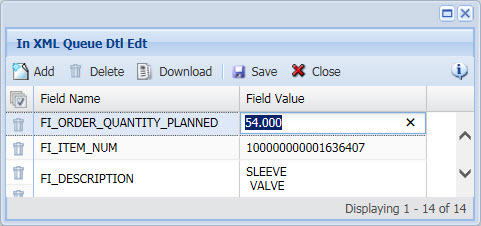
The In XML Queue Dtl Edit form is used to add/modify/delete data to records that are currently available on the In XML Queue Dtl tab. The updated XML data record will be processed the next time the interface process runs. Note that you must Reset the record status to Ready in order for the changes to take effect.
Field Name
Identifies the table field name to which the raw data applies.
Field Value
Identifies the raw data value.
On the In XML Queue form, select the record that contains the detail to which you want to add data.
On the In XML Queue Detail tab, select the detail record to which you want to add data.
Click Edit Raw XML on the toolbar to display the In XML Queue Dtl Edit pop-up form.
Click Add.
Select the Field Name you want the data to populate.
Enter the new data Field Value.
If you want to add more than one Field Name/Field Value, click Save and Add to save your record and keep the pop-up form open. Or click Save to save your record and return to the main form.
Select the record on the In XML Queue Detail form and click Reset Status to set the status to Ready. This Status will ensure that the updated record is processed the next time the interface process runs.
On the In XML Queue form, select the record that contains the detail from which you want to delete data.
On the In XML Queue Detail tab, select the detail record from which you want to delete data.
Click Edit Raw XML on the toolbar to display the In XML Queue Dtl Edit pop-up form.
Select the data record you want to delete and click Delete.
Click OK to confirm the action.
Click Close to exit the pop-up form.
Select the record on the In XML Queue Detail form and click Reset Status to set the status to Ready. This Status will ensure that the updated record is processed the next time the interface process runs.
You can modify data by clicking directly inside the Field Value field.
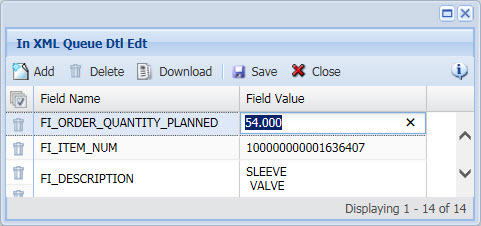
On the In XML Queue form, select the record that contains the detail you want to edit.
On the In XML Queue Detail tab, select the detail record you want to edit.
Click Edit Raw XML on the toolbar to display the In XML Queue Dtl Edit pop-up form.
Click the Field Value you want to edit and type in the new value.
Click Save when you are finished.
Click Close to exit the pop-up form.
Select the record on the In XML Queue Detail form and click Reset Status to set the status to Ready. This Status will ensure that the updated record is processed the next time the interface process runs.