Filters are specific to each form. To open the Filter area, click the ![]() Filter button located in the upper left corner of the form.
Filter button located in the upper left corner of the form.
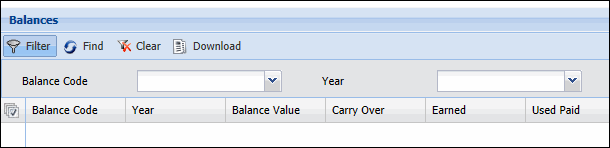
Once you enter values in the Filter fields, click Find to display the records that match your filters.
If the form includes a Clear button, use it to empty all the Filter fields or return them to their default values.
Click Download to download all the records displaying in the form to a .csv file.
The Filter fields and the order in which they display can be configured in the Form Profile form (Selection Criteria section).
The expand_filter_panel setting in the Form Settings form controls whether the Filter fields will be visible when a form opens. If Save View State is enabled for the Form Profile, the filter area will be automatically expanded or hidden based on the last-viewed state of the form. The Save View State setting takes precedence over the expand_filter_panel setting.
You can save a form’s filter settings using the Saved Filters field. Click the Saved Filters field and enter a name for the filter in the text box. Click the ![]() button to save the filter.
button to save the filter.
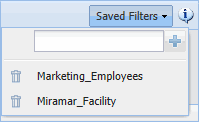
The next time you want to use a saved filter, select it from this menu.
To delete a Saved Filter, click the ![]() icon next to it.
icon next to it.