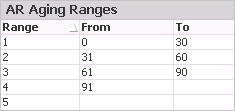
On the AR and DSO tab in Costpoint Analytics, you can analyze accounts receivable data based on aging ranges. Use the AR Aging Ranges table to specify up to five ranges you want to use.
The AR amount that Costpoint Analytics displays for each range for a given period is the sum of the invoice AR amounts with ages in that range as of the end of that period.
You specify the following aging ranges in AR Aging Ranges:
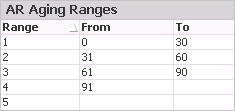
When your firm's executives use the AR and DSO Analytics, they can display AR data summarized based on these ranges in the following tables and charts:
Top 10 AR chart
Trending AR by Aging Ranges chart
AR Aging Composition table
AR Invoice Detail table
For example, they could display a Trending AR by Aging Ranges chart similar to the following:
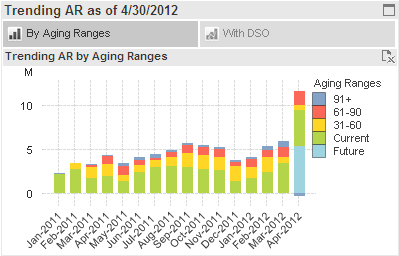
Normally, you enter 0 as the number of days in From for the first range, but that is not required.
For your last range, only enter a From value. Costpoint Analytics includes all AR amounts that number of days old or older in that final range. (If you enter a To value in your last range, it is ignored.)
Ranges cannot overlap, and you cannot have gaps between the ranges.
Costpoint Analytics automatically creates labels for the aging ranges based on the range values. The label for the first range is Current, the label for the last range is <From value> + (for example, 120+), and the remaining labels are the two range values (for example, 31 - 60).
If the data load process loads invoices that were posted to a fiscal period later than the AR current period, regardless of their invoice date or due date, they are given an age of 0 days old, but they are assigned to a special Future aging range. Costpoint Analytics comes with the Future range predefined. You do not specify a range for it in AR Aging Ranges.
Future AR amounts are only displayed in the analytics if you include the AR current period in the analysis. If the analysis period does not include the AR current period, future AR amounts are excluded. You can also exclude them by selecting all aging ranges except Future in the Invoice Aging Ranges filter list.
Note: Invoices that are posted to the AR current period but have an invoice date later than the current date are given an age of 0 days old, but they are included in the "current" aging range, not the Future range. Only invoices posted to a future fiscal period are included in the Future range.
To enter AR aging ranges...
In the AR Aging Ranges table, click the down arrow at the end of the From cell for the first range.
Enter the lowest possible age for that range, in days, and press the TAB key.
In the To cell for the first range, enter the highest possible age for that range, and press the TAB key.
Repeat steps 2 – 3 for each range except the last one. For the last range, only make an entry in From.
Normally, you do not change these settings after the initial configuration. However, you can change them at any time.