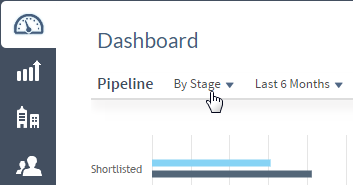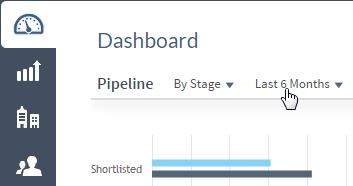The Pipeline chart in the Dashboard area provides a summary view of revenue for the opportunities in your pipeline. For each dimension value on the vertical axis, the chart displays estimated and weighted revenue amounts in separate bars.
You can specify the stages for which opportunities are included, the vertical axis dimension, and the time frame.
Pipeline Calculation
To determine each opportunity's contribution to pipeline revenue,
iAccess spreads the revenue amount for each opportunity evenly across the period from that opportunity's start date to its end date to determine per-day revenue. It then uses the opportunity start and end dates to determine the number of days each opportunity will contribute revenue during the Pipeline chart time frame, and multiplies that number of days by the per-day revenue amounts to determine that opportunity's contribution to the revenue shown in the chart.
Example: The number of days between the start and end dates for Opportunity 100 is 300, and the estimated revenue for the opportunity is 3,000,000. Based on that information,
iAccess calculates a per-day revenue amount of 10,000 (3,000,000 total revenue / 300 days). You select
Next 6 Months as the time frame for the Pipeline chart.
iAccess uses the start and end dates for Opportunity 100 to determine that the opportunity would contribute revenue for 120 of the days in that six month time frame. As a result, Opportunity 100's pipeline revenue contribution for that time frame is 1,200,000 (120 days x 10,000 revenue per day).
An opportunity's contribution to weighted revenue for the Pipeline chart is calculated in exactly the same way, once the weighted revenue is calculated (Estimated revenue x Probability).
Note: Because a start and end date and an estimated revenue amount are required for the calculation of pipeline revenue amounts, the chart excludes opportunities that do not have all three of those values.
Contents
| Field | Description |
|---|
| Dimension selection
|
Click the currently selected dimension, located above the upper-left corner of the chart, to change the dimension by which pipeline revenue is broken down on the vertical axis (for example, by primary client,
capture manager, market, or stage).
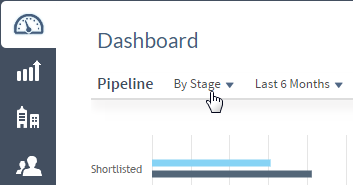
The dimension selections include all standard and custom fields for opportunities that have a lookup list or drop-down list of values. In addition, a
By Month option enables you to display a month-by-month breakdown of revenue for the time frame you select for the chart.
|
| Time frame selection
|
Click the currently selected time frame, located above the upper-left corner of the chart, to change the overall period of time represented on the chart.
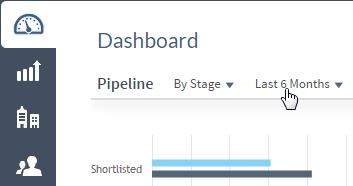
The revenue bars on the chart represent the total estimated or weighted revenue for the selected time frame. For example, if you select
Next 6 Months (Projected), each bar represents the estimated or weighted revenue for that group of opportunities for the next six months, starting on the current date.
|

|
Click
 to display the Pipeline Settings dialog box. In that dialog box, select the stages for which you want to include opportunities in the calculation of pipeline revenue amounts. Opportunities are included or excluded from the chart data based on the stage to which they are currently assigned. If your firm uses the Multicurrency feature in
GovWin CM, you also use the Pipeline Settings dialog box to select the presentation currency for the chart. to display the Pipeline Settings dialog box. In that dialog box, select the stages for which you want to include opportunities in the calculation of pipeline revenue amounts. Opportunities are included or excluded from the chart data based on the stage to which they are currently assigned. If your firm uses the Multicurrency feature in
GovWin CM, you also use the Pipeline Settings dialog box to select the presentation currency for the chart.
|
| Vertical axis values
|
The vertical axis of the chart displays the values for the dimension that you select above the chart. Estimated revenue and weighted revenue bars display for each dimension value. If no pipeline revenue exists for a dimension value, that value does not display on the axis.
|
| Horizontal axis values
|
The horizontal axis of the chart displays the scale of revenue amounts.
|
| Weighted revenue bars
|
Each weighted revenue bar represents the sum of weighted revenue for that group of opportunities for the time frame. Hover over the bar to display the weighted revenue amount and the number of opportunities contributing to that amount.
Weighted revenue for an opportunity = Estimated revenue x Probability.
iAccess spreads the weighted revenue amount for each opportunity evenly across the period from that opportunity's start date to its end date to determine per-day weighted revenue. It then uses the opportunity start and end dates to determine the number of days each opportunity will contribute revenue during the Pipeline chart time frame, and multiplies that number of days by the per-day weighted revenue amounts to determine that opportunity's contribution to the weighted revenue shown in the chart.
|
| Estimated revenue bars
|
Each estimated revenue bar represents the sum of estimated revenue for that group of opportunities for the time frame. Hover over the bar to display the estimated revenue amount and the number of opportunities contributing to that amount.
iAccess spreads the estimated revenue amount for each opportunity evenly across the period from that opportunity's start date to its end date to determine per-day estimated revenue. It then uses the opportunity start and end dates to determine the number of days each opportunity will contribute revenue during the Pipeline chart time frame, and multiplies that number of days by the per-day estimated revenue amounts to determine that opportunity's contribution to the estimated revenue shown in the chart.
|