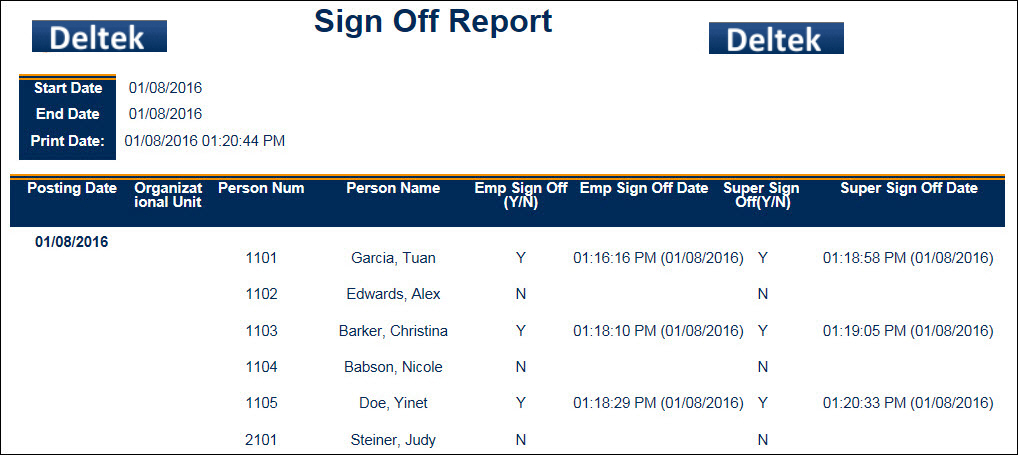The Sign Off Report allows supervisors to view any of their employees that are missing employee or supervisor signatures on their timecard for a given period of time.
Note: Supervisors can only view information that applies to the employees they supervise.
See Also:
Parameters for the Sign Off Report
To run the Sign Off Report:
Click Main Menu > Reporting > Reports.
Find the Sign Off Report.
Click Select Report or double-click the report name.
Enter the report parameters.
Click Run Report or Run and Save Report.
The report data appears on the screen.
See Reports for more information on running reports.
Start Date
Enter or select the start date of the range you want to view. This is a required field. The default date is the current date.
End Date
Enter or select the last date in the range you want to view. This is a required field. The default date is the current date.
Facility
Select a facility record if you only want the report to include employees from a specific facility.
Employee (Person Num)
Leave this field blank if you want to run the report for all your employees.
To run the report for a single employee,
enter the employee number in the Person Num field. You can also lookup
an employee number by clicking the quick link ![]() button
to display the Person form. In
the Person form, you can use the Supervision
Type Filter to find
a specific employee. Once
you have selected the Person record you want to run the report for, click
OK in
the Person form.
button
to display the Person form. In
the Person form, you can use the Supervision
Type Filter to find
a specific employee. Once
you have selected the Person record you want to run the report for, click
OK in
the Person form.
Supervision Type
If you left the Person Number field blank, you can still narrow down the person records by supervisory type from the Supervision Type drop-down menu.
Include Direct
When this box is checked, person records that report directly to the logged in Supervisor via Person Group type DIRECT_MANAGER are included in the results.
The Sign Off Report contains the following data:
Start Date, End Date: Date range entered into the report parameters when the report was generated.
Print Date: Date and time the report was generated.
Posting Date: Date on the timecard for which the employee and supervisor signatures are being shown.
Organizational Unit: Displays only if the employee has a HOME_LOCATION_HR assignment.
Person Num, Person Name: Person number and name of the employee.
Employee Sign Off (Y/N): Indicates (Y or N) whether the employee signed the timecard for the specified Post Date.
Employee Sign Off Date: If Employee Sign Off (Y/N) is set to Y, this field shows the date and time the employee signed the timecard.
Supervisor Sign Off (Y/N): Indicates (Y or N) whether the employee's supervisor signed the timecard for the specified Post Date.
Supervisor Sign Off Date: If Supervisor Sign Off (Y/N) is set to Y, this field shows the date and time the employee's supervisor signed the timecard.