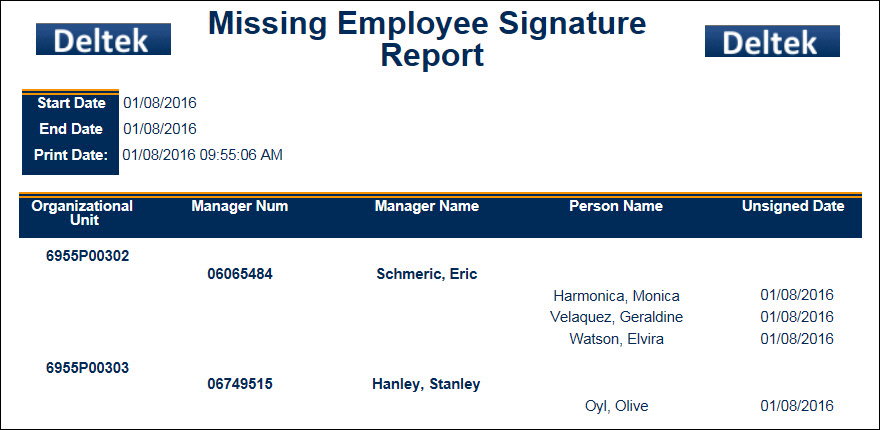The Missing Employee Signature Report lists employees that have not signed their timecard for of a given period of time.
Note: Supervisors can only view data that applies to the employees they supervise.
It is recommended that you use the report parameters (Facility, Start Date, End Date, etc.) to help generate the report more quickly by reducing the amount of data in the report.
See Also:
Run the Missing Employee Signature Report
Parameters for the Missing Employee Signature Report
Data in the Missing Employee Signature Report
To run the Missing Employee Signature Report:
Navigate to Main Menu > Reporting > Reports.
Find the Missing Employee Signature Report.
Click Select Report or double-click the report name.
Enter the report parameters.
Click Run Report or Run and Save Report.
The report data appears on the screen.
See Reports for more information on running reports.
Start Date, End Date
These fields define the range of dates that will be checked for missing employee timecard signatures.
Start Half Ind., End Half Ind.
If your report will include employees who have 9-80 schedules, use these fields to specify which half of the Start Date and End Date to check for signatures.
Select First Half to include missing signatures from the first half of the Start Date or End Date. This setting will also check for missing signatures on non-split days, for employees who do not have 9-80 schedules.
Select Second Half to include missing signatures from the second half of the Start Date or End Date.
Leave the Start Half Ind. and End Half Ind. fields blank to include missing signatures from either half of the Start Date and End Date.
For example, the date range for the report is Saturday March 29 – Friday April 4. The report will include employees with a 9-80 schedule; Friday is the split day. The report therefore needs to look for employee signatures from the second half of Friday to the first half of the following Friday. The date range will be Friday March 28, Second Half to Friday April 4, First Half.

Facility
Select a facility record if you only want the report to include employees from a specific facility.
Employee (Person Num)
Leave this field blank if you want to run the report for all your employees.
To run the report for a single employee,
enter the employee number in the Person Num field. You can also lookup
an employee number by clicking the quick link ![]() button
to display the Employee form.
On the Employee form, you can use
the Supervision Type Filter
to find a specific employee.
Once you have selected the Person
record you want to run the report for, click OK
on the Employee form.
button
to display the Employee form.
On the Employee form, you can use
the Supervision Type Filter
to find a specific employee.
Once you have selected the Person
record you want to run the report for, click OK
on the Employee form.
Supervision Type
If you left the Person Number field blank, you can still narrow down the person records by supervisory type from the Supervision Type drop-down menu.
Include Direct
When this box is checked, person records that report directly to the logged in Supervisor via Employee Group type DIRECT_MANAGER are included in the report.
The Missing Employee Signature Report contains the following data:
Start Date, End Date: Date range entered into the report parameters when the report was generated.
Print Date: Date and time the report was generated.
Organizational Unit: Displays only if the employee has a HOME_LOCATION_HR assignment.
Manager Number, Manager Name: Person number and name of the employee's manager.
Person Name: Name of the employee who did not sign their timecard.
Unsigned Date: Date on the employee's timecard that is missing the employee signature.