
When a form includes one or more detail tabs, the tabs will display on the lower half of the screen. The detail tabs display information about the record selected in the top (master) form.

Some forms may have more than one master/detail section. The Import Definition form, for example, has two master forms (Destination Records and Source Fields) and each master record has different detail tabs.
If a form has more than one detail tab, the tab that appears active will be the tab that was displayed by the last user. This setting is saved in the web browser’s cookies. If you clear your web browser’s cache, the form will display the first tab as the active tab.
Note: Currently
this feature only affects forms that have an info button  in the top right corner.
in the top right corner.
For example, a supervisor goes to the Current Situation form and displays the Daily tab for one of his employees. The next day, the supervisor logs into the application and goes to the Current Situation form. The Daily tab is active again. Later that day, another supervisor logs into the application using the same web browser. This supervisor also goes to the Current Situation form and the Daily tab is still active.
If you add or modify a record and the pop-up form has multiple tabs, the first tab will always be the active tab. These forms will not save the tab setting of the last user.
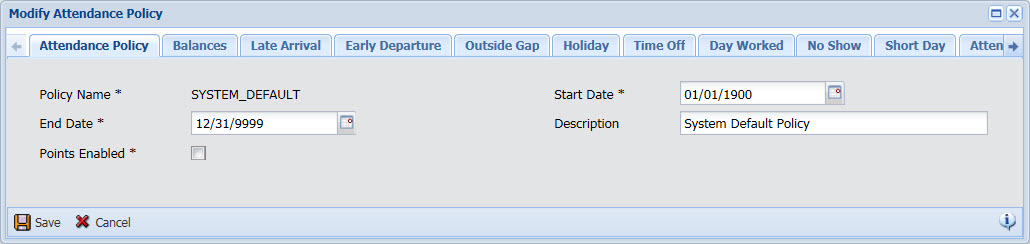
If the last viewed tab in a form is disabled in the user’s Form Profile, the tab will no longer appear on the form. In this case, the first tab will appear as the active tab the next time the user opens the form.