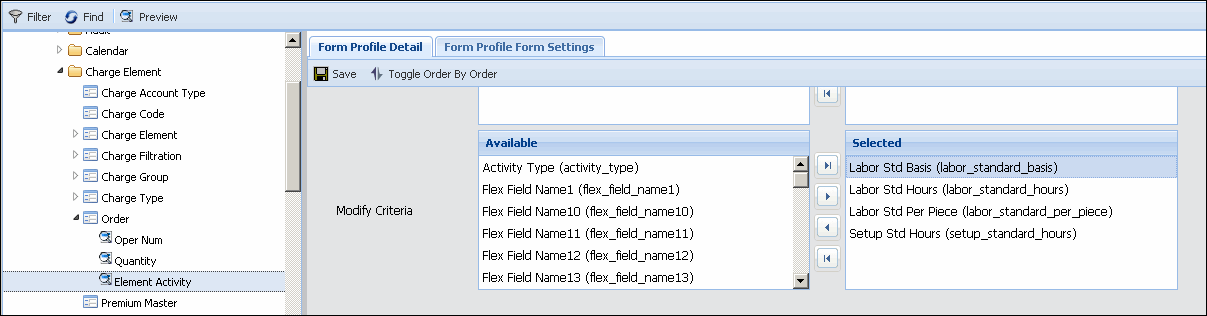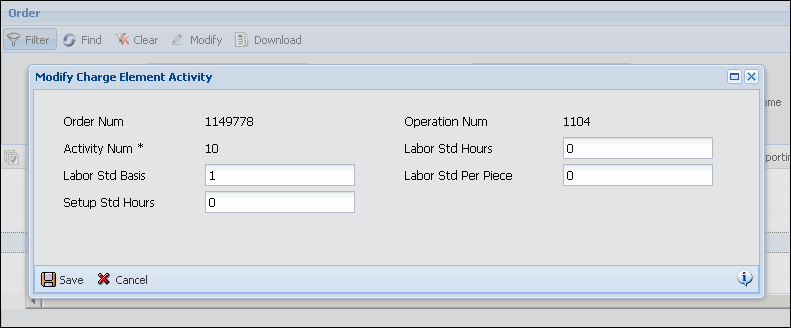Element Activity
The Element Activity tab on the Order
form displays detailed information about the activities for the operations
in the selected Order. You can view information such as Activity Type
and Labor Standards.
See Also:
Element
Activity tab Field Descriptions
Find
Activities for a Specific Operation
Modify an Activity
Element
Activity tab Field Descriptions
Element Node
Displays the Order number /Operation number / Activity
number representing the path of the current node. For example: You have
Order 3000. Order 3000 has Operation 10. Operation 10 has Activity 20.
The Element Node would be listed as 3000/10/20.
Activity Num
Identifies a specific activity in the Order.
Activity Type
Further categorizes the activity (e.g., PERSON, MACHINE,
etc.).
Description
Description of the activity as defined on the Charge Element
form.
Location Element Node
If the activity is associated with an Organizational Hierarchy,
this field will list the activity's path inside the hierarchy.
Labor Std Hours
Labor Standard Hours. Standard number of hours it takes
to make a certain number of pieces (the Labor Standard Basis).
Labor Std Basis
Labor Standard Basis. Standard number of pieces made in
the Labor Standard Hours. For example, if the Labor Standard Basis is
1 and the Labor Standard Hours is 4, it takes 4 hours to make 1piece.
Labor Std Per Piece
Labor Standard Per Piece. Standard Number of hours it takes
to produce one piece. Calculated by dividing the Labor Standard Hours
by the Labor Standard Basis.
Setup Std Hours
Setup Standard Hours. Standard number of hours it takes
to perform a complete setup of the operation.
Flex Field Name/Value
Flex Fields are used to import data that does not have
a corresponding field in this form.
Update Date, Updated By
These fields display when the record was created or updated,
and the person who created or updated the record.
Find
Activities for a Specific Operation
Use the Operation Num filter field to display only activities
that belong to a particular operation.
Click Main
Menu > Administration > Charge Element > Order.
Select an Order record.
Navigate to the Element
Activity tab.
Click the  Filter button to display the filter area.
Filter button to display the filter area.
Select the Operation
Num for which you want to
view activities.
Click Find.
The operation’s activities display in the grid.
Modify an
Activity
If you want to modify an activity on the Charge Element
Activity tab, you must first enable the fields in a custom Form Profile.
Click Main
Menu > Configuration > Form Configuration > Form Profile.
If necessary, click the  Filter button to display the Form Profile Name field.
Filter button to display the Form Profile Name field.
Select a custom Form Profile
from the Form Profile Name
field.
On the left side of the form,
navigate to Web: Administration:
Charge Element: Order: Element Activity.
On the Form
Profile Detail tab on the right side of the form, go to the
Modify Criteria section.
Move the fields
you want to enable from the Available
box to the Selected box. The
fields in the Selected box
can be modified on the Element Activity tab.
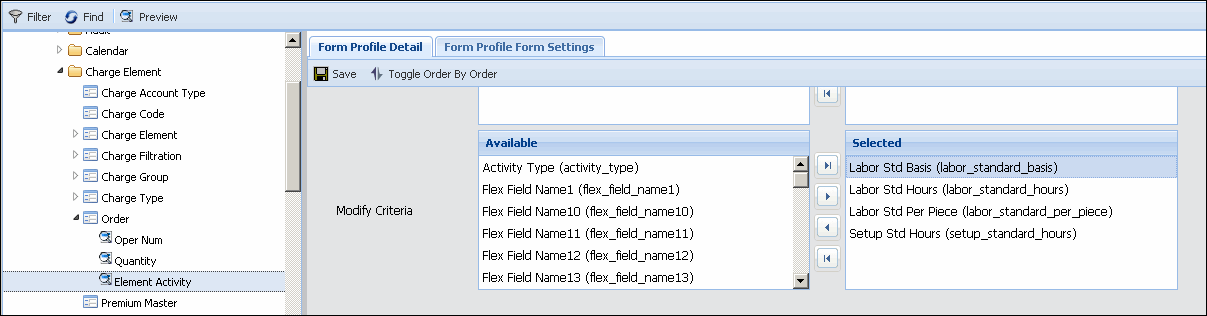
Click Save.
The next time you click Modify
on the Element Activity tab, you will be able to modify the fields
you enabled.
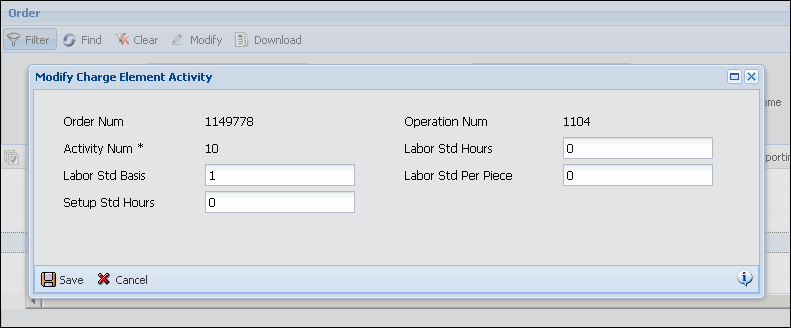
To modify an activity, select the activity on the Element
Activity tab and click the Modify button. Change the field values as necessary
and then click Save.
When you modify an activity, the changes you make will
only apply to new transactions posted for that activity. If you modify
an event and its activity has also been modified, the new (modified) event
will be based on the newest activity settings.
![]() Filter button to display the filter area.
Filter button to display the filter area.