Viewing client invoices
- From the Manage menu, click Client Invoices.
When you move your cursor over an invoice, a tool tip appears to inform you of any special situations regarding that invoice.
Ajera also alerts you to these specific situations as follows:
| If the invoice amount is | Then | ||
|---|---|---|---|
|
Red |
Billing exceeds the contract amount for projects set up with a Time & Expense billing type, and for fee-based projects where you have selected to bill labor, expense, or consultant as time & expense and entered a contract amount. Ajera determines the billing amount by adding, for an activity type, all billed amounts plus work-in-progress to be billed. In addition to displaying the invoice amount in red, Ajera also prints
 Maximum Exceeded on the draft invoice for Time & Expense billing. Maximum Exceeded on the draft invoice for Time & Expense billing.You can adjust the invoice amount. |
||
|
Bright yellow |
The invoice has at least one zero billed amount. You can adjust the invoice amount.
|
||
| Can bill |
Optional column View only - If a check mark appears in this column, you can print this client invoice as Final and bill the client. If this column is not visible, click If your billing rate tables are based on effective cost, you can invoice salaried time only after running payroll because this is when Ajera calculates the effective cost rates. |
- In the table, you can also choose to
- Change which client invoice appear.
- Click
 (Change View
).
(Change View
).
- Enter information, as needed:
| To view invoices for a specific | Do this |
|---|---|
|
Date type |
Click |
|
Date range |
In the Date Range field, click the date or time period you want to view entries for. To choose a range of dates, click Select Dates and then enter the beginning and ending dates in the fields that appear to the right. |
| Show marketing projects | Check to show marketing projects on the client invoice list. |
| Show overhead project | Check to show overhead projects on the client invoice list. |
|
Invoice status |
Click any or all of the invoice status types. |
| Effective cost |
Select one of the following check boxes:
|
|
Principal |
Either begin typing it, or click
|
|
Client |
|
|
Project manager |
|
|
Billing manager |
|
|
Project |
|
|
Company (multi-company only) |
- Click OK. The window reappears with the invoices you requested.
- Add optional columns and change the information in them.
- View the sort order or appearance of columns differently.
- Email an invoice with the status of Final.
- To see a specific invoice, double-click it.
- Click Close.
See also

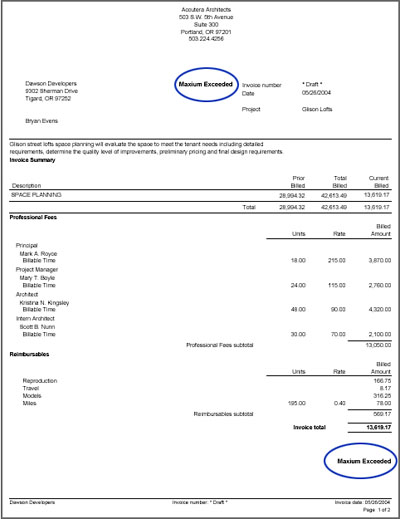
 (Customize) and select the Can final bill check box.
(Customize) and select the Can final bill check box.  and select if you want to use the billing
and select if you want to use the billing 
 to
enter it.
to
enter it.